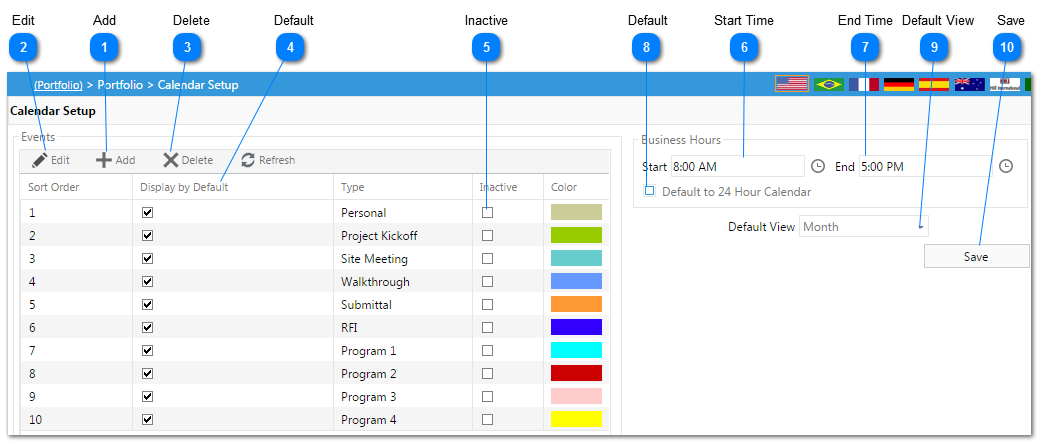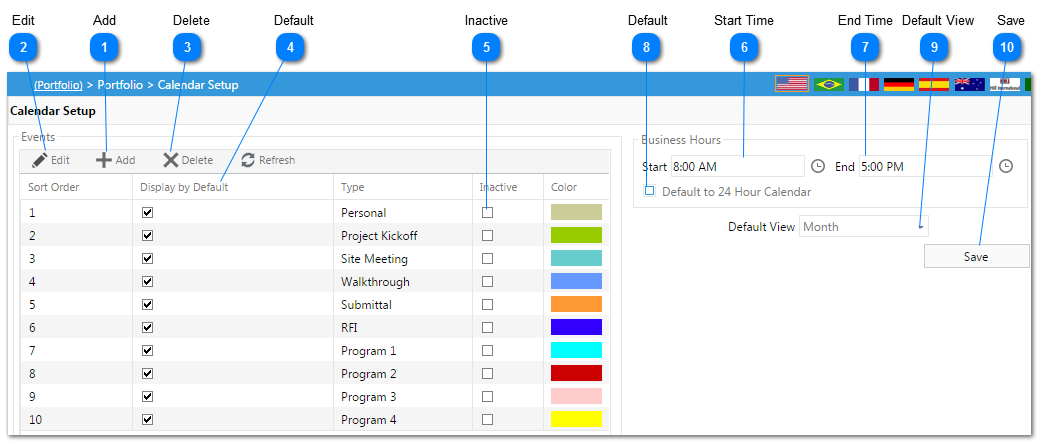The Calendar Setup is used to set up the default event types and views in the PMWeb Calendar.
Navigation Path: Portfolio > PMWeb Calendar Setup
 AddAdd a calendar event type and color.
|
 EditEdit an existing calendar event type.
|
 DeleteDelete an existing calendar event type.
|
 DefaultCheck the box next to the event type to have that event type displayed by default in the PMWeb Calendar.
|
 InactiveCheck box to make a calendar event type inactive.
|
 Start TimeEnter your normal business day morning start time by clicking on the hour icon.
|
 End TimeEnter your normal business day end time by clicking on the hour icon.
|
 Default Check box for default 24 hour day calendar.
|
 Default ViewThe default calendar view can be changed from a monthly view, to a daily, weekly or timeline based view.
|
 SaveSave changes to the Calendar setup.
|