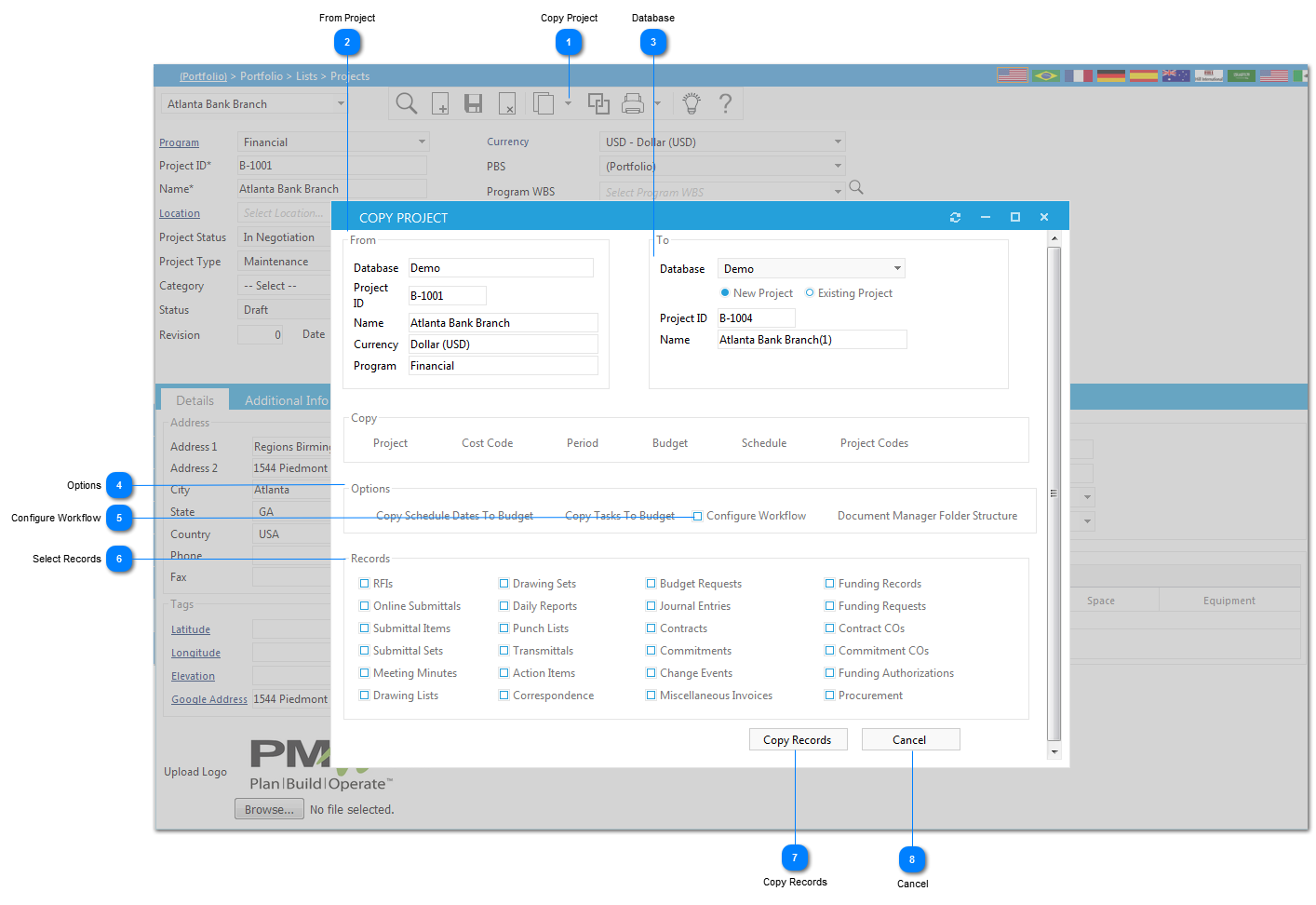Copy ProjectSelect this option to copy the open Project information into a new Project. A Copy Project Window will open.
|
 From ProjectProject ID, Name, Currency, and Program is the information of the Project that is going to be copied. The information in these fields cannot be changed
|
 DatabaseInformation regarding the Database that the Project that is going to be copied resides in and the option to copy the Project to a different Database. Note: If copying the project from one database to a different database, project records (item 6) cannot be copied.
|
 OptionsSelect the Check boxes corresponding to the additional information you wish to copy from the open Project/Project Template to the new Project.
|
 Configure WorkflowClick to copy the workflows (steps/roles) from the project you are copying. It is recommended that you copy workflows from a master template, so you do not have to recreate on a project by project basis.
Note: By default, this is unchecked.
|
 Select RecordsSelect the Check boxes corresponding to the items you want to copy to the new project.
|
 Copy RecordsComplete the process of copying the project by clicking on the Copy Records button. After clicking on the button a confirmation window will open to verify copying the selected records into a new project. Click OK to proceed with the copy. As soon as the new Project is copied a dialogue window will open letting the user know the project copied successfully. Click OK to Proceed.
|
 CancelAfter the Project has been copied successfully, click on the Cancel to close the Copy Project dialogue box.
|
|