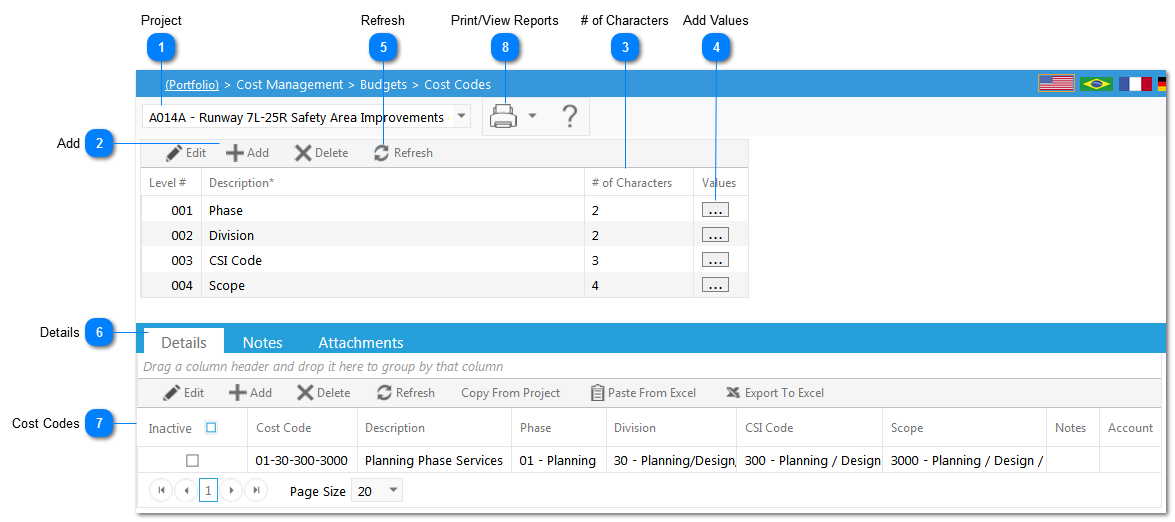The Cost Code module is used to create your cost code segments and combinations that are required in order to create your budget.
Navigation Path: Cost Management > Budgets > Cost Codes
 ProjectUse to select the project
|
 AddClick to add Cost Code levels. Once all information is entered, click save.
|
 # of CharactersRepresents the number of characters contained in the levels created. Note: PMWeb only allows a maximum of 10 characters per level.
|
 Add ValuesUse to populate the list of options available for each Cost Code level. Each value's ID must be unique. Once selected click the add button, enter the item, description and the account information, then click Save. The export to excel button allows you to view the data in excel. The paste from excel button allows you to import values from an existing excel spreadsheet that resides on your computer.
|
 RefreshClick to refresh the data on the form.
|
 DetailsUse functions in the tool bar to set up and or modify cost codes:
Edit: Highlight cost code rows and click the edit icon in order to modify them.
Add: Click to add Cost Codes manually, you can also choose copy from project or paste from excel to bring in data that already exists in another project or that resides on your computer.
Delete: Highlight cost code rows and click the edit icon in order to delete them. Note: This can only be accomplished if the cost code is not being used in another PMWeb record such as Budgets.
Refresh: Click the Refresh icon to refresh the screen post modifications.
Copy From Project: This button allows you to copy Cost Codes from an existing project. Once selected, a list of existing projects will be displayed. Click on the project containing the Cost Codes you wish to copy, the Cost Codes will now appear in the details section of the form.
Paste From Excel: Click to import existing data that resides in an excel spreadsheet that resides on your computer.
Export To Excel: Click to export the existing data to excel.
|
 Cost CodesSelect / Enter Details to develop the cost codes based on their configured levels:
-
Inactive: Checking this box allows you to inactivate the cost code as opposed to deleting it. It will no longer populate drop down lists and users will not be able to select it; however, anyplace it has been used in a PMWeb record will still display in reports.
-
Cost Code: This field will be automatically populated by PMWeb based on the level information that you select.
-
Description: Enter a description of the line item.
-
Level(s): Select the level 1 data associated with the line item, then the level 2 data, etc. The options displayed are being populated from the information entered in the section above.
-
Notes: Enter details regarding the line item.
-
Account: Select the account associated with the line item. The options displayed are set up by your administrator in Portfolio>Lists>Lists on the Advanced tab.
|
 Print/View ReportsClick the printer button to print the form. Click the drop down next to the printer button to view reports associated with the Cost Codes. Once selected a list of available reports will be displayed.
|
|