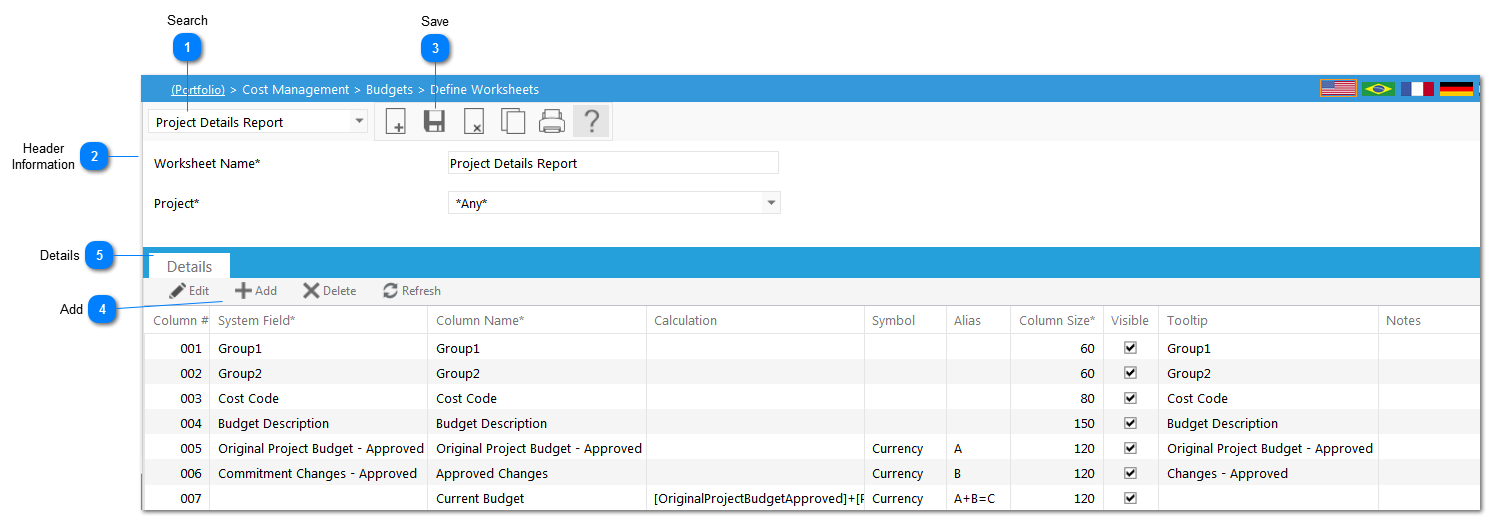The Cost Worksheet is used to provide an overall snapshot of your project costs including budget, commitments, actuals, changes etc. These worksheets must first be configured here, before it shows up in the cost worksheet module.
Navigation Path: Cost Management > Budgets > Define Worksheets
 SearchUse to search for existing cost worksheets.
|
 Header InformationFill in the necessary information: * denotes a required field
-
Worksheet Name: Enter the name of the view you are creating.
-
Project: Select the project the view should be available to. This view can be project specific or available to all projects.
|
 SaveClick to save the header details of the worksheet.
|
 AddClick to add columns to your worksheet view.
|
 DetailsSelect / Enter Details to develop the columns in the cost worksheet:
-
Column#: This field will be automatically updated by PMWeb
-
System Field*: Select the System Field that the data should pull from. The columns include all of the available Cost Codes, Cost Code levels, and budget and cost information. Note: If you would like to combine several system fields (by adding, multiplying, etc.) then leave the System field column blank and use the Calculation column instead. (See Symbol)
-
Column Name*: This field will be automatically populated by PMWeb based on the value selected in the system field. If you did not select a System Field, then you will need to type in the name of the field you are creating using calculations.
-
Calculation: This fields enables you to create custom formulas using System Fields. Example: Pending Changes + Approved Changes = Total Change Amount.
-
To create a formula click on the  icon in the calculation column. Click on the System Field to be added to the formula, the item will be added to the formula screen. Use the operator functions (+, *,/ etc.), multiple System Fields, and numbers to create your calculated field. Once the formula is created, click Close. -
Symbol: If your field is a calculation, you must select whether the number is currency or percent.
-
Alias: Enter the alias (column B+C etc.). This will show above the field name when the Cost Worksheet is run.
-
Column Size: Enter the size (in pixels) of the column. The size will differ, the standard is typically 90-150.
-
Visible: Check the box if you want the column to be visible in the worksheet.
-
Tool Tip: Enter any additional details regarding the column. This will be visible when the user "hovers" over a column header in the Cost Worksheet.
-
Notes: Enter any additional details regarding the column.
|
|