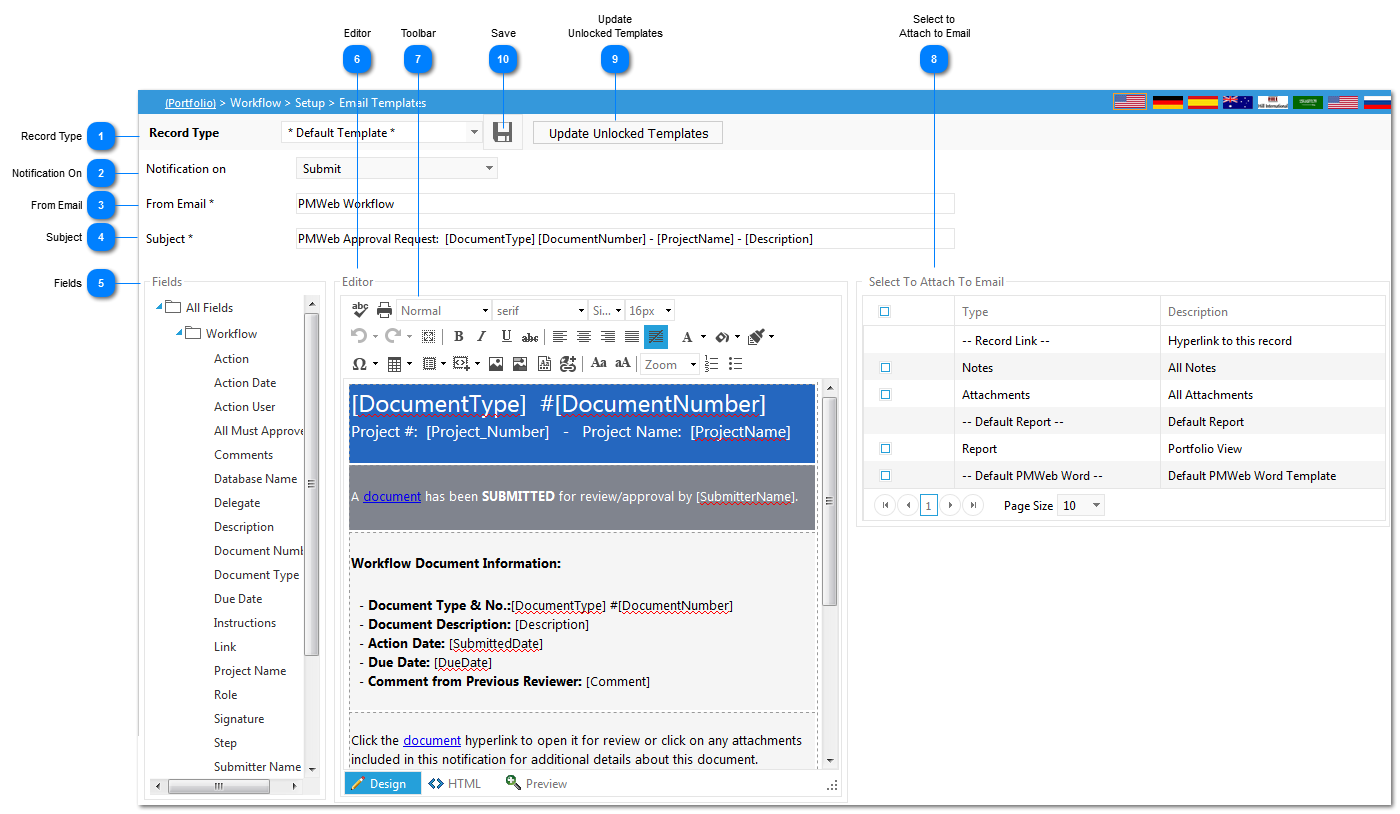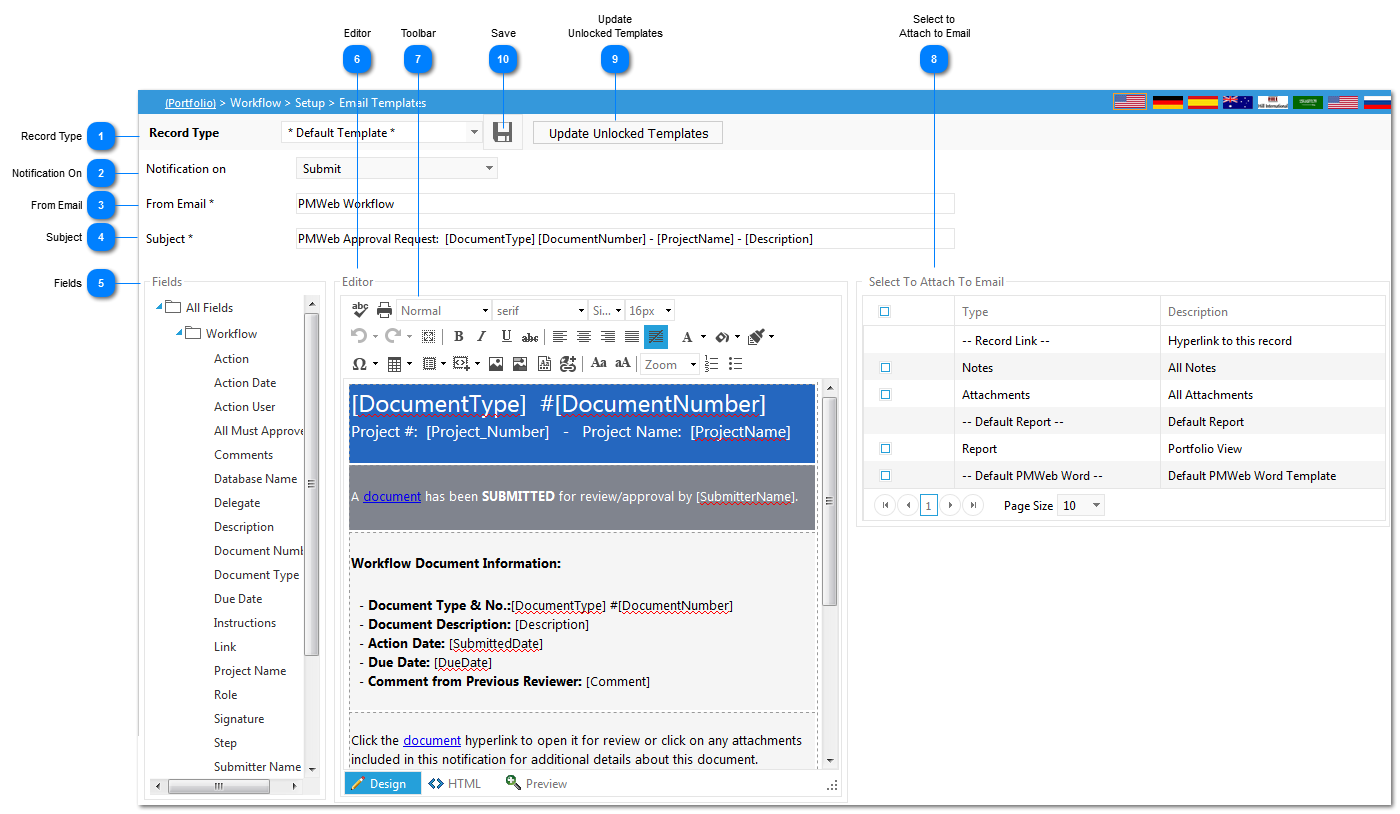This module is used to create/modify the format on the emails that are generated via workflow from PMWeb (notifications, workflow etc.)
Navigation Path: Workflow>Setup>Email Templates
 Record TypeSelect the area (cost, RFI et.c) the email template should be applied to.
|
 Notification OnSelect the step (submit, approved etc.) the template should be applied to.
|
 From EmailEnter the email address you would like to appear in email.
|
 SubjectAdd the fields you would like to be displayed in the subject line of the email. To add fields place your cursor where you wish to add the field (in the subject box). Then click on the field under the Tokens are (see #5). Once selected it will be added to the subject line.
|
 FieldsList of fields that are available to be pulled into the email template.
|
 EditorAdd the fields you would like to be displayed on the email template. To add fields place your cursor where you wish to add the field ( in the editor box). Then click on the field under the "Fields" (see #5). Once selected it will be added to the editor grid.
|
 ToolbarUse the toolbar to format (font, add table etc.) the email template.
|
 Select to Attach to EmailTo automatically include attachments in the notification template, click on the items you wish to display (record link, default report, attachments etc.) by clicking the checkboxes located to the left of the attachment type name.
|
 Update Unlocked TemplatesClick to update all email templates for the designated workflow action. This will modify email templates for record types which have not been locked.
|
 SaveOnce the template is complete, click Save.
|
|