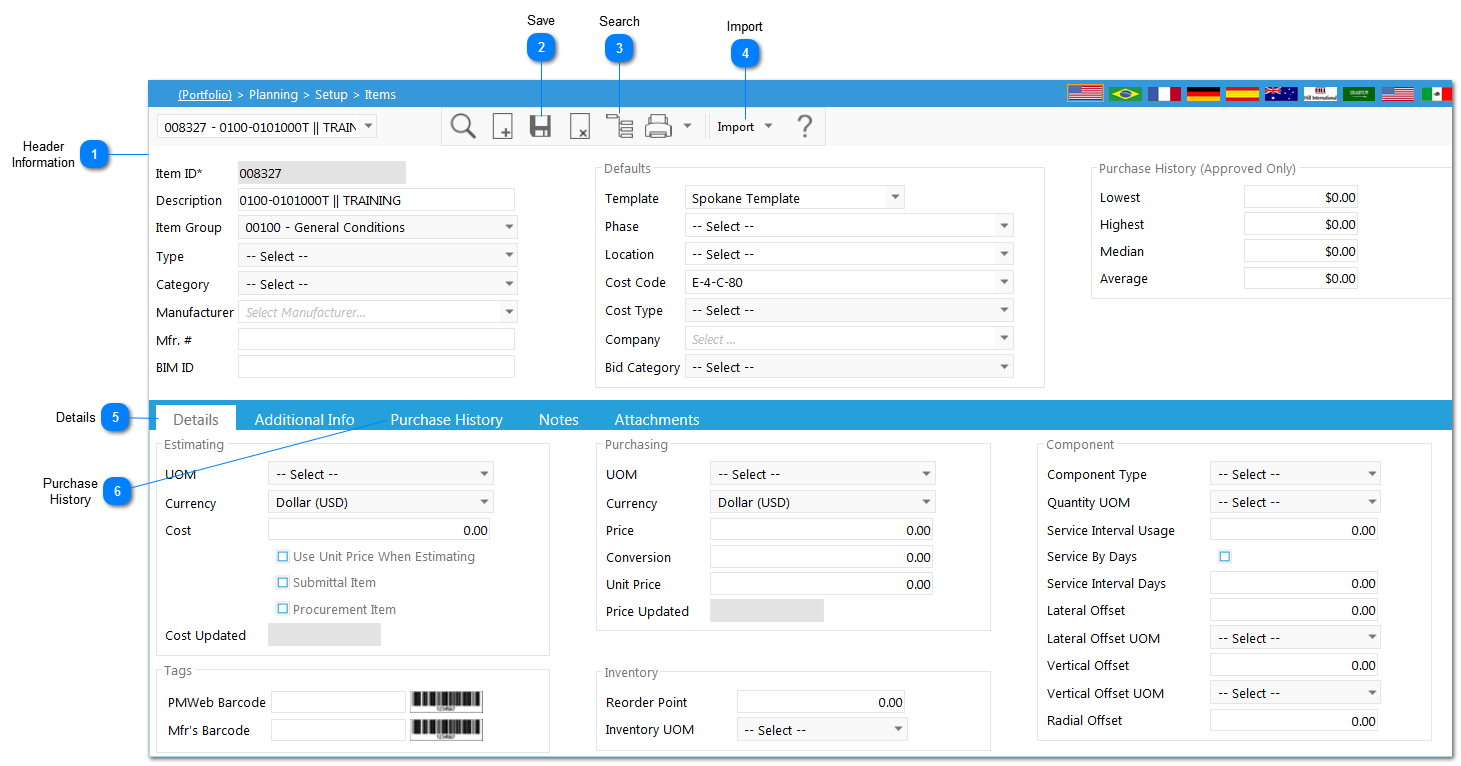The Planning module has the ability to utilize assemblies, or predefined set of items, for estimating purposes.
Navigation Path: Planning > Setup > Items
 Header InformationFill in the necessary information: * denotes a required field
-
-
-
Template (required to associate a cost code with the item)
-
|
 SaveClick  to save your record. |
 SearchClick  to locate an existing item. to locate an existing item.
|
 ImportAn import function is available to set up a list of items. The following fields are available for import: Click  to import items. to import items.
Browse to the import file and select it. If not displayed, match the PMWeb field to the Import File field. Once aligned, import the data.
|
 DetailsPMWeb allows you to enter in standard units and costs for both estimating and purchasing purposes. It allows you to designate whether the item is a submittal item or to tag the item with a barcode and associate it with a component in Asset Management. Complete the sections as needed to form these enter this advanced information.
|
 Purchase HistoryIf the item is used in an approved commitment, the information from that commitment, including the project, unit price, extended cost and total cost will be displayed.
|
|