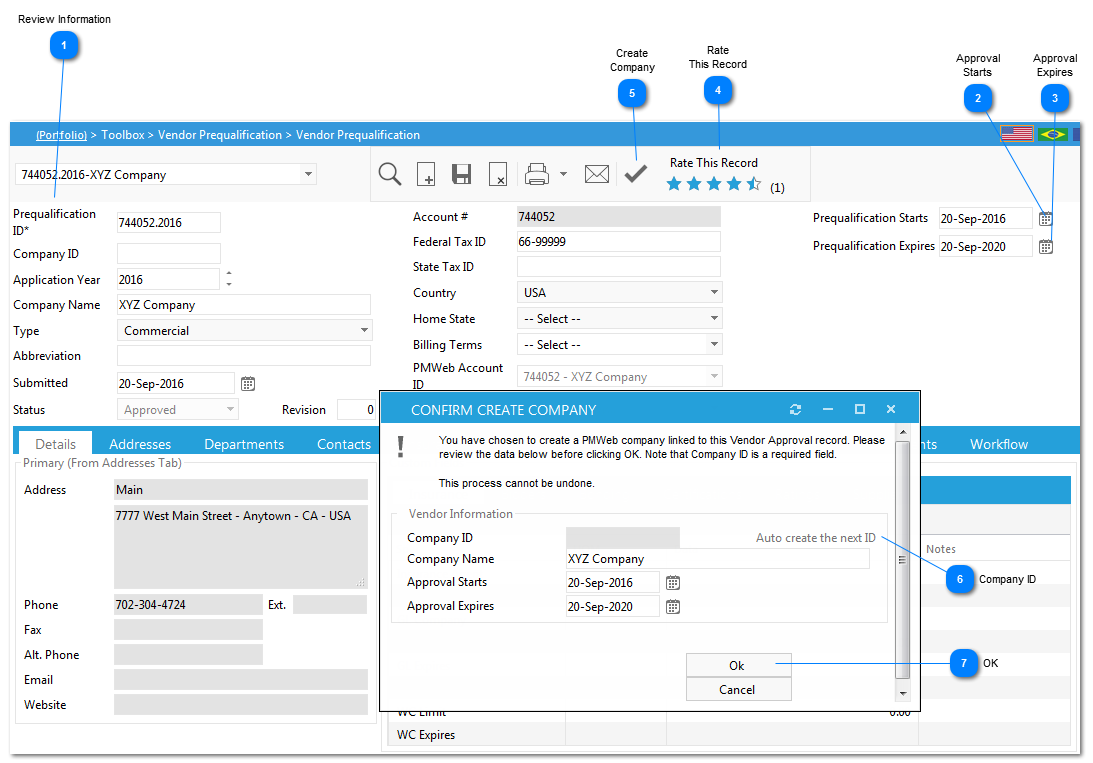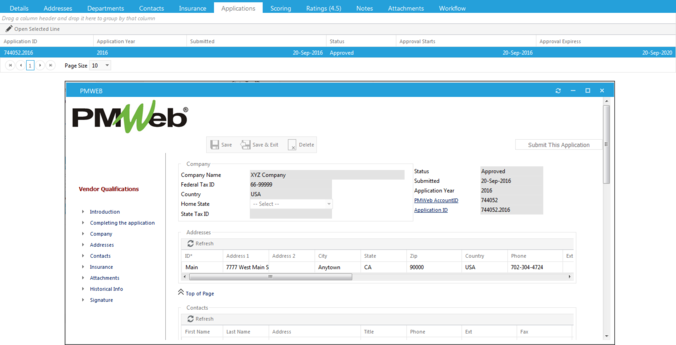Reviewing and Approving an Application
Once your vendors submit an application, you will be able to review, edit and save the application, then create a company from the information that's been entered.
Navigation Path: Toolbox>Vendor Prequalification>Vendor Prequalification
 Review InformationReview the information that was entered by the vendor. You can make any necessary changes to the data.
Note: If you wish to see the full application, scroll to the Applications tab, select the application and click Open Selected Line.
|
 Approval StartsEnter the date that the vendor will be approved to work.
|
 Approval ExpiresEnter the end date of the approval for this vendor.
|
 Rate This RecordThe rating system is available for Vendor Approvals.
|
 Create CompanyClick Create Company checkbox to turn this vendor application into a company record. After clicking, the "Confirm Create Company" dialogue box will appear.
|
 Company IDEnter a Company ID for this newly created company. NOTE: You can also check the "Auto Create the next ID" to assign the next available Company ID to this company.
|
 OKClick OK to complete the process of creating a new company record.
|