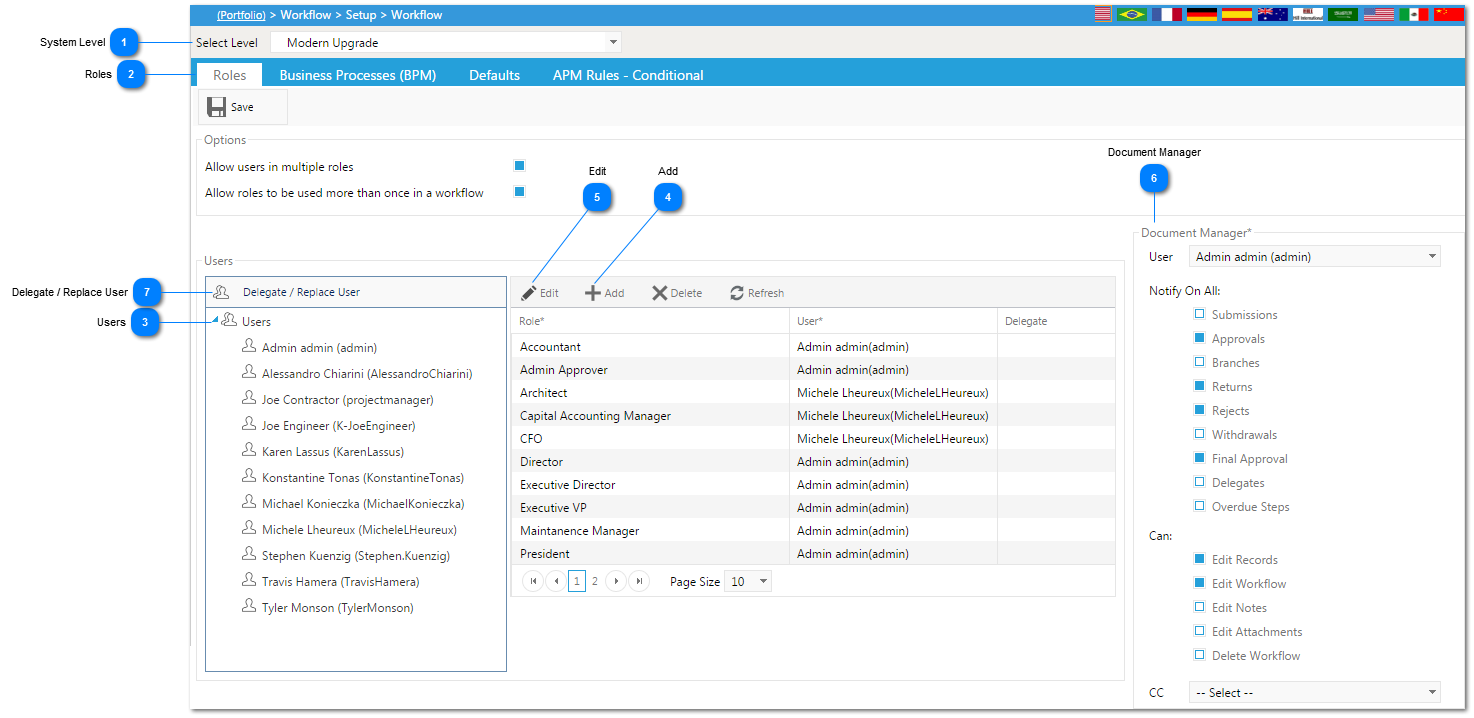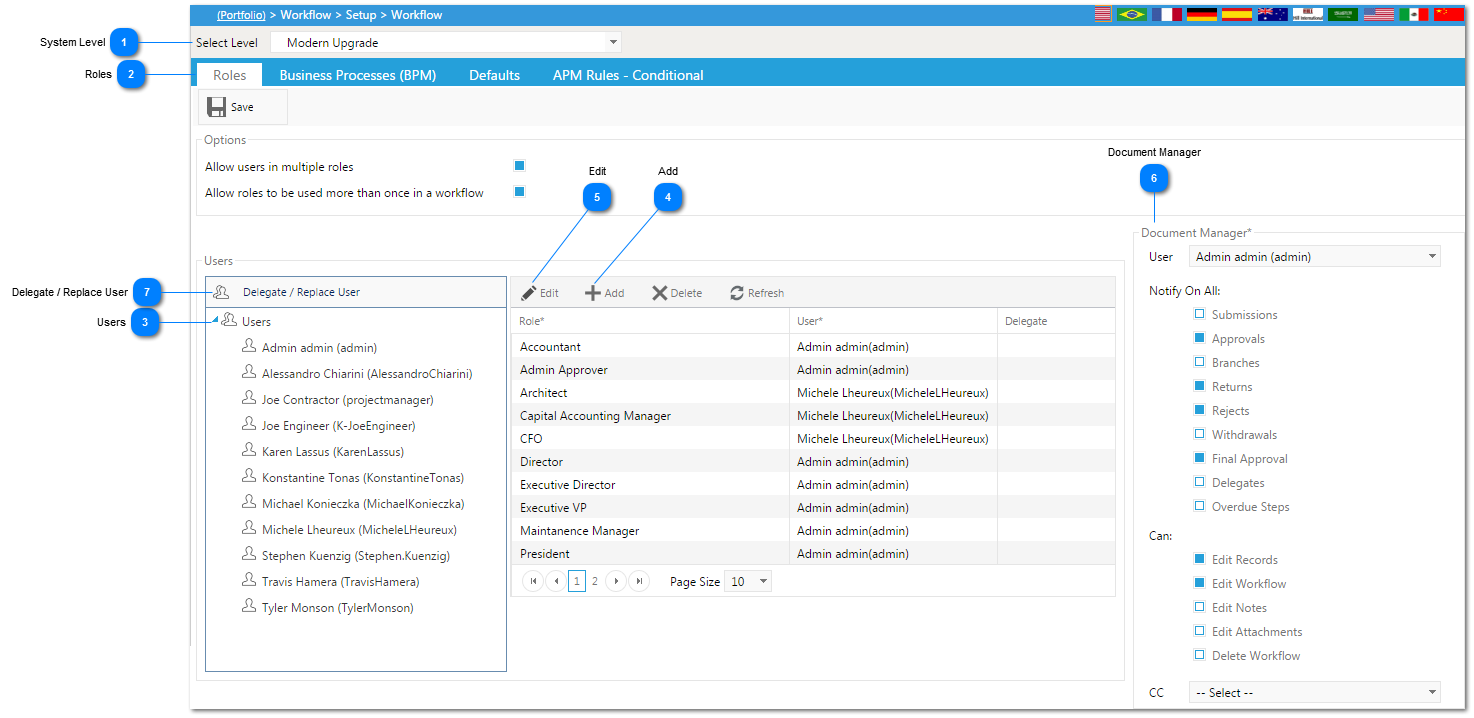The Roles tab is used to add users to roles within your workflow.
Navigation Path: Workflow>Setup>Workflow
 System LevelSelect the Project, Program, or System level that the workflow is going to be used for.
|
 RolesThis tab is used to define Workflow Roles, assign users to those roles and to assign the Document Manager for the Workflow.
|
 UsersThe user list will automatically be populated based on who has permissions to the project.
|
 AddClick to add a new role. Type the role name in the role column, then use the drop down menu in the user column to select the user to assign to the role. Once complete click Save.
|
 EditHighlight the Workflow Role you wish to edit, then click on the Edit button. Once changes are made, click Save.
|
 Document ManagerThe Document Manager is a special role in PMWeb workflow. If the "Edit Workflow" checkbox is checked, the Document Manager is allowed to edit the roles in ongoing workflows. Select a Document Manager for the Workflow. Check the boxes that apply to the Document Managers Workflow rights.
|
 Delegate / Replace UserClick  to either temporarily or permanently replace a user. Note: Delegation must be activated before the delegation will engage.
|
|