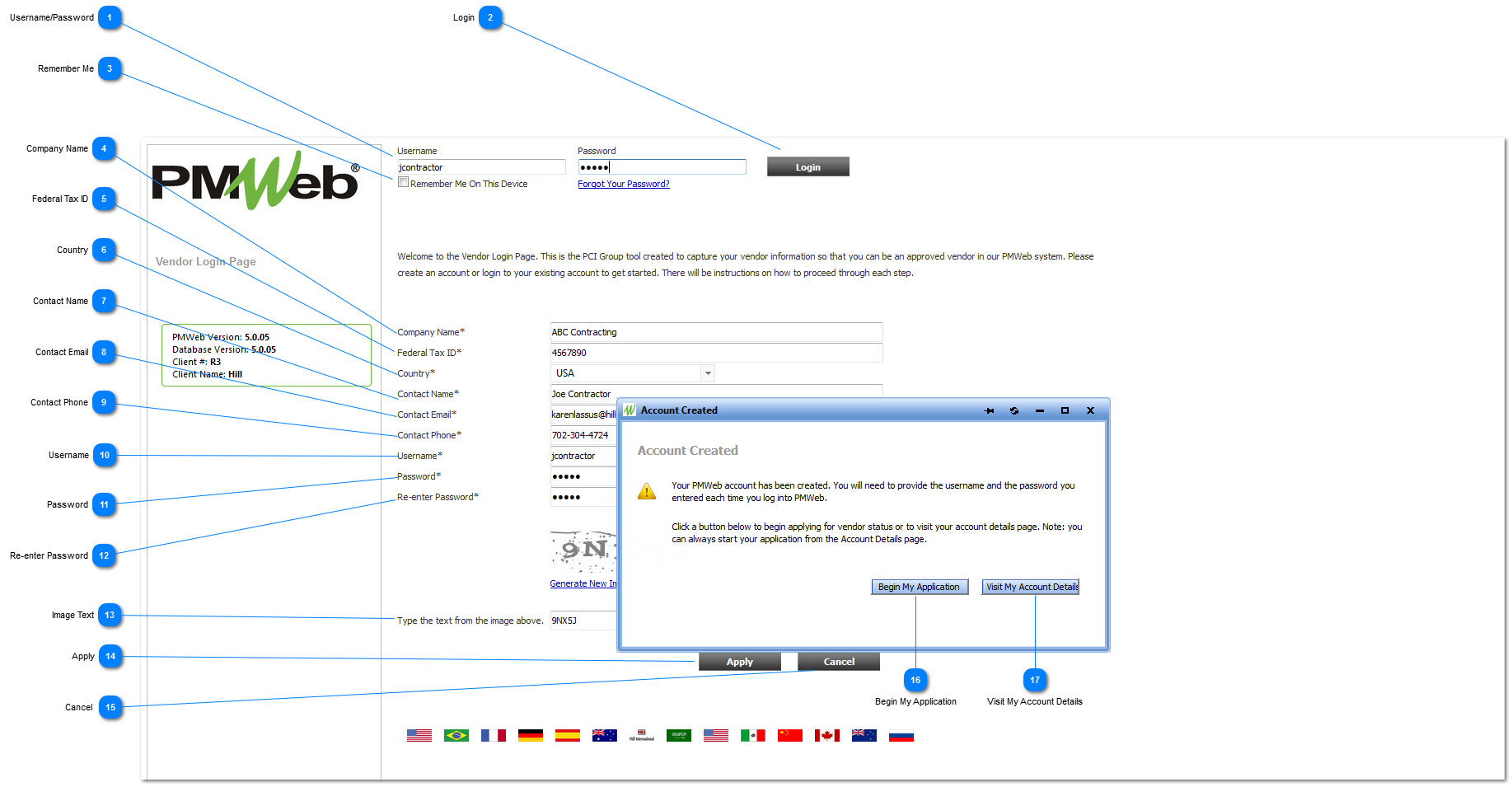Setting up an External Account
Your vendors can now create their own External Account so that they can create an application.
Navigation Path: Separate PMWeb Login Page
NOTE: Steps 1-3 are only used if you have already set up a user account previously. If you have not yet set up a user account go directly to step 4 to begin creating a your account.
 Username/PasswordIf you have already created an account and want to log in, enter the Username and Password that you previously set up.
|
 LoginPress the Login button to log in to a previously created account.
|
 Remember MeCheck this box to have PMWeb remember your Username on this web page.
|
 Company NameEnter your Company's name
|
 Federal Tax IDEnter your company's Federal Tax ID. Note: This is a required field.
|
 CountryEnter the Country in which your company does business. Note: This is a required field.
|
 Contact NameEnter the name of the person that will be logging in to complete the application. Note: This is a required field.
|
 Contact EmailEnter the email address of the person that will be logging in to create the application. Note: This is a required field.
|
 Contact PhoneEnter the phone number of the person that will be logging in to create the application. Note: This is a required field.
|
 UsernameCreate a Username for the person that will be logging in to create the application. Note: This is a required field.
|
 PasswordCreate a password that will be used to log into this account. Note: This is a required field.
|
 Re-enter PasswordRe-enter the password for verification. Note: This is a required field.
|
 Image TextType the text that you see in the image above. This is used for internet security purposes. Note: This is a required field.
|
 ApplyPress Apply to create your new user account. Once pressed, the "Account Created" dialogue box will appear.
|
 Cancel Press Cancel to cancel your user setup and leave this page.
|
 Begin My ApplicationAfter pressing the Apply button, the "Account Created" dialogue box will appear. Press "Begin My Application" to start entering company information and begin the application process.
|
 Visit My Account DetailsAfter pressing the Apply button, the "Account Created" dialogue box will appear. Press "Visit My Account Details" to view the account information you just set up.
|