Adding a New Project: Step 1
Although it is recommended that projects be copied from a "master project template", you do have the ability to create a project.
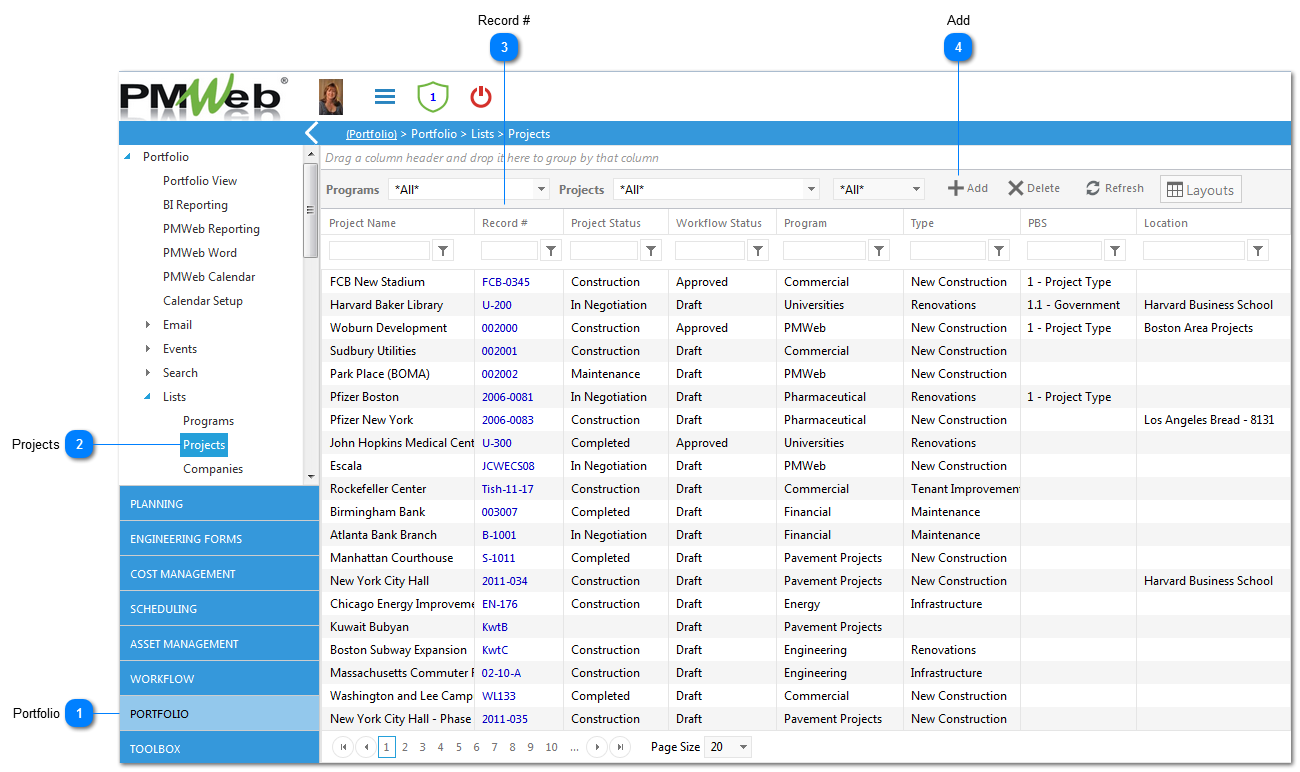
Adding a New Project: Step 1Although it is recommended that projects be copied from a "master project template", you do have the ability to create a project.
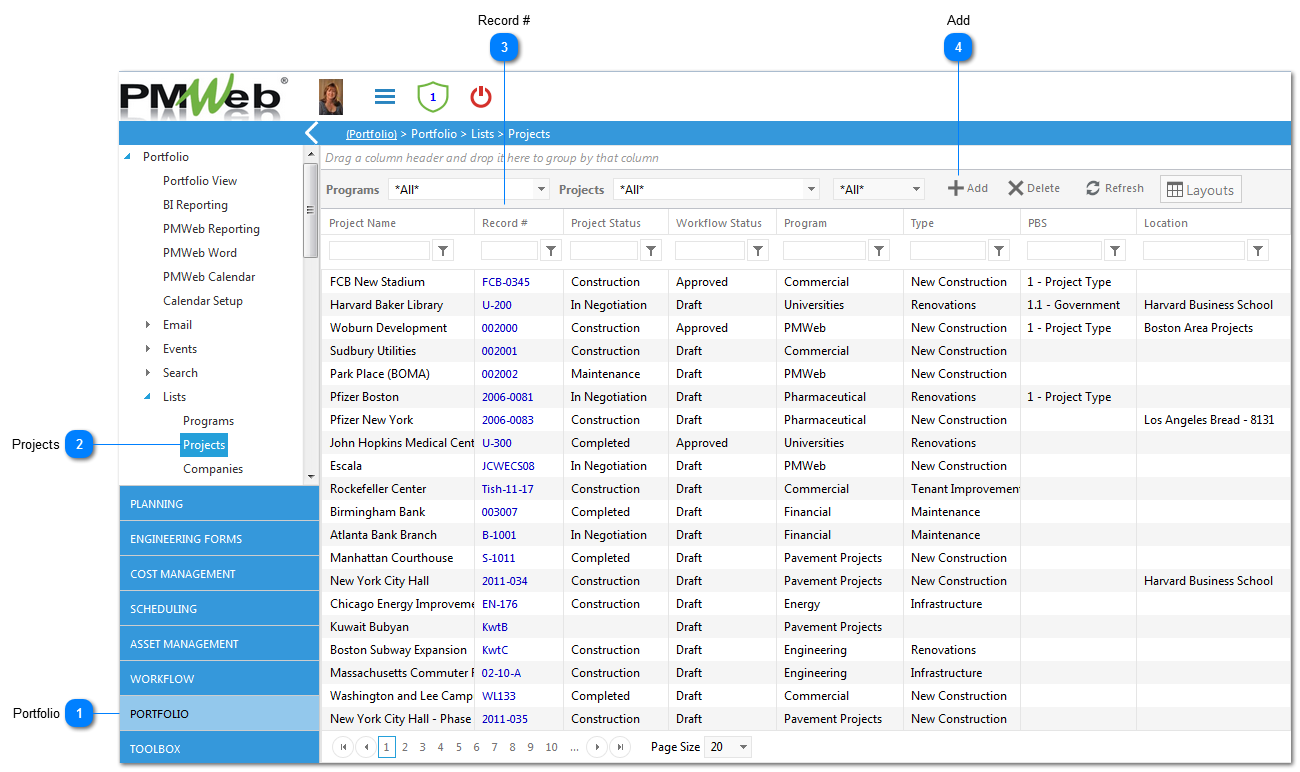 |