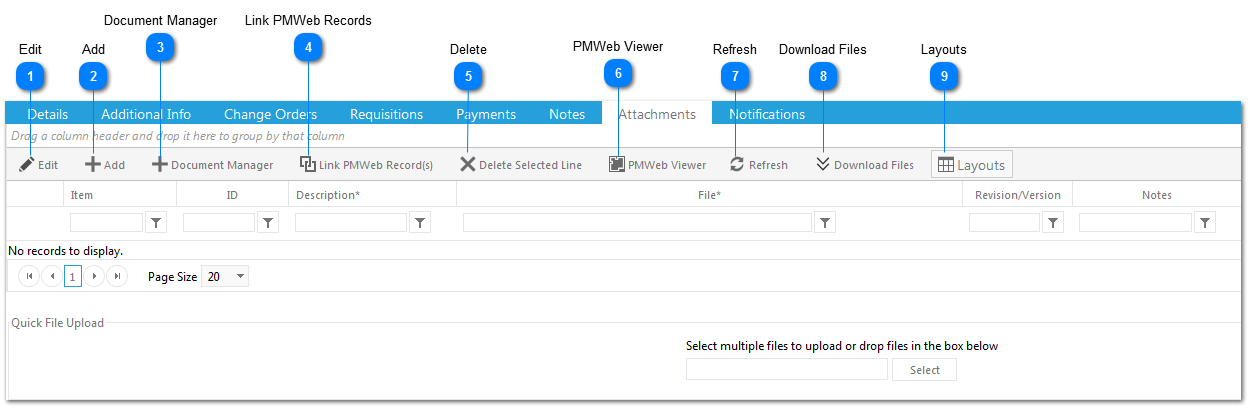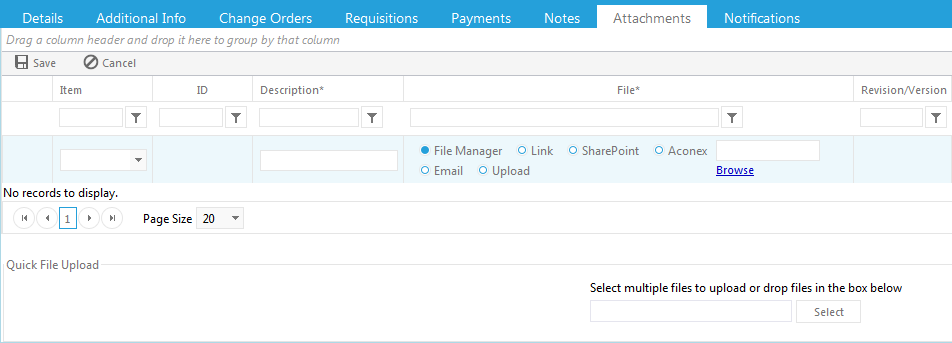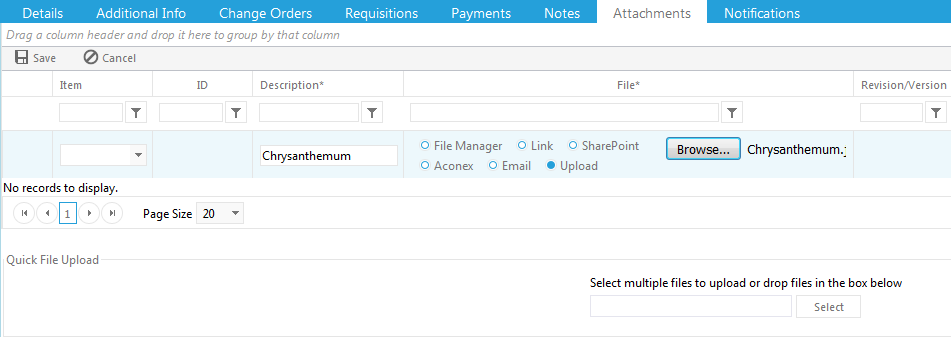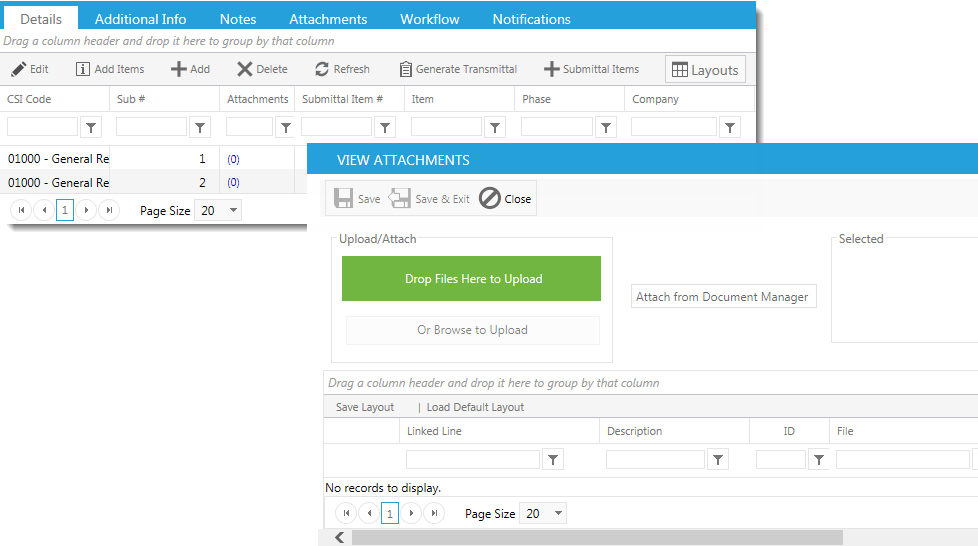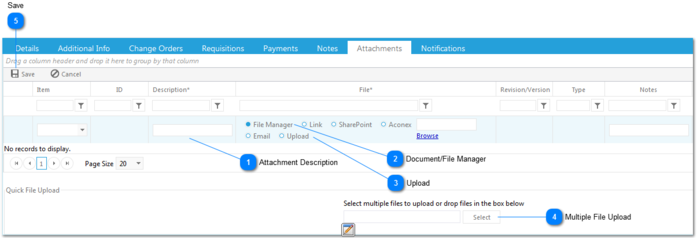AddClick Add to add an attachment.
Option 1: Add an Existing Document from Document Manager:
1 - Click on Document Manager to link a document that currently resides in Document Manager (note you can
also click Document Manager on the screen above).
2 - Click Browse to locate the document in Document Manager.
Select the file by dragging and dropping from the left side to the right side of your screen, enter a Description then hit Save.
Option 2: Add a document from your computer:
1 - Click Upload to attach a document that resides on your computer.
2 - Click Browse to locate the document on your computer. Click on the file you wish to attach, then click Open.
3 - Click Save. Once clicked, the document information (name, type, etc.) will be displayed.
4 - If you wish to upload more than one file at a time, click Select. Select multiple documents by using the shift
key, then click Open.
5 - Once all files are uploaded, click Save.
Option 3: Add a document from a line item within your record:
1 - Click the attachments hyperlink on the line item.
2 - The View Attachments window opens. Click Browse to locate the document on your computer. Click on the file you wish to attach, then click Open.
3 - Click Save. Once clicked, the document information (name, type, etc.) will be displayed.
4 - You can also drag and drop files in the View Documents window. Select the files to upload and click Drop Files Here to Upload.
5 - Once all files are uploaded, click Save & Exit.
|