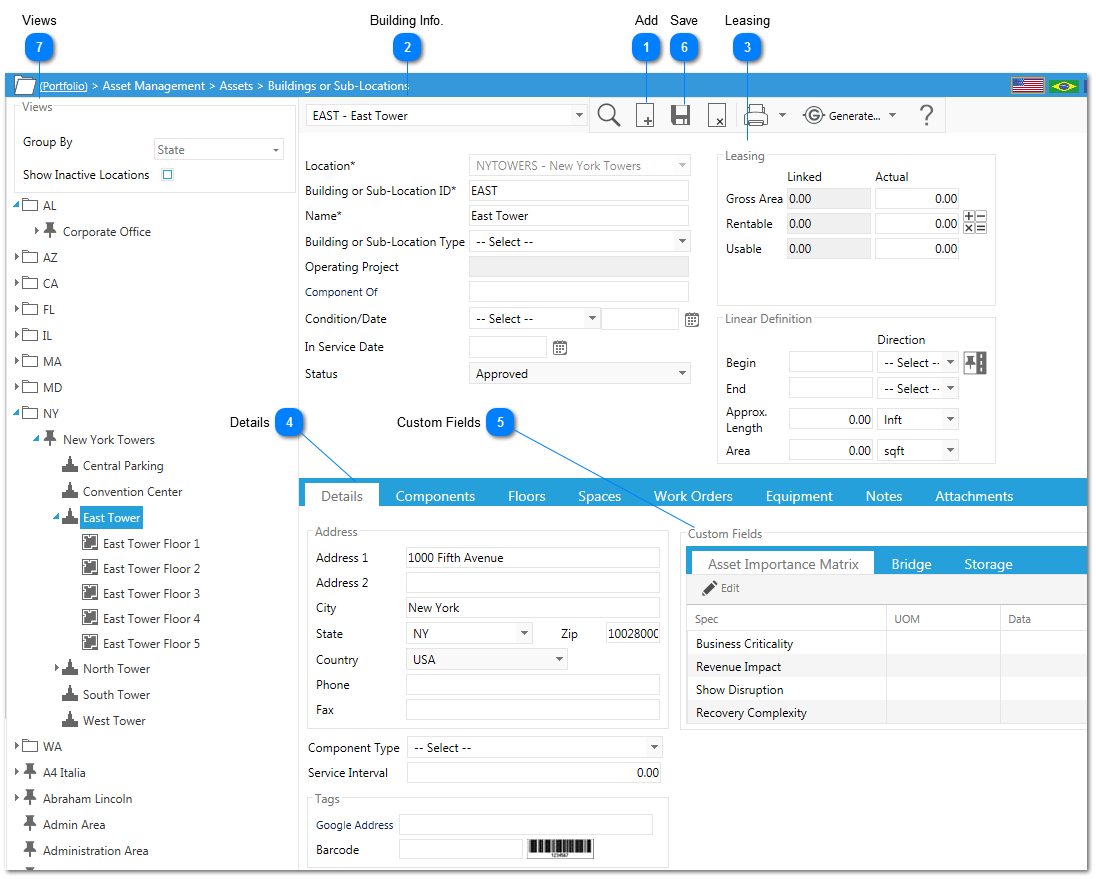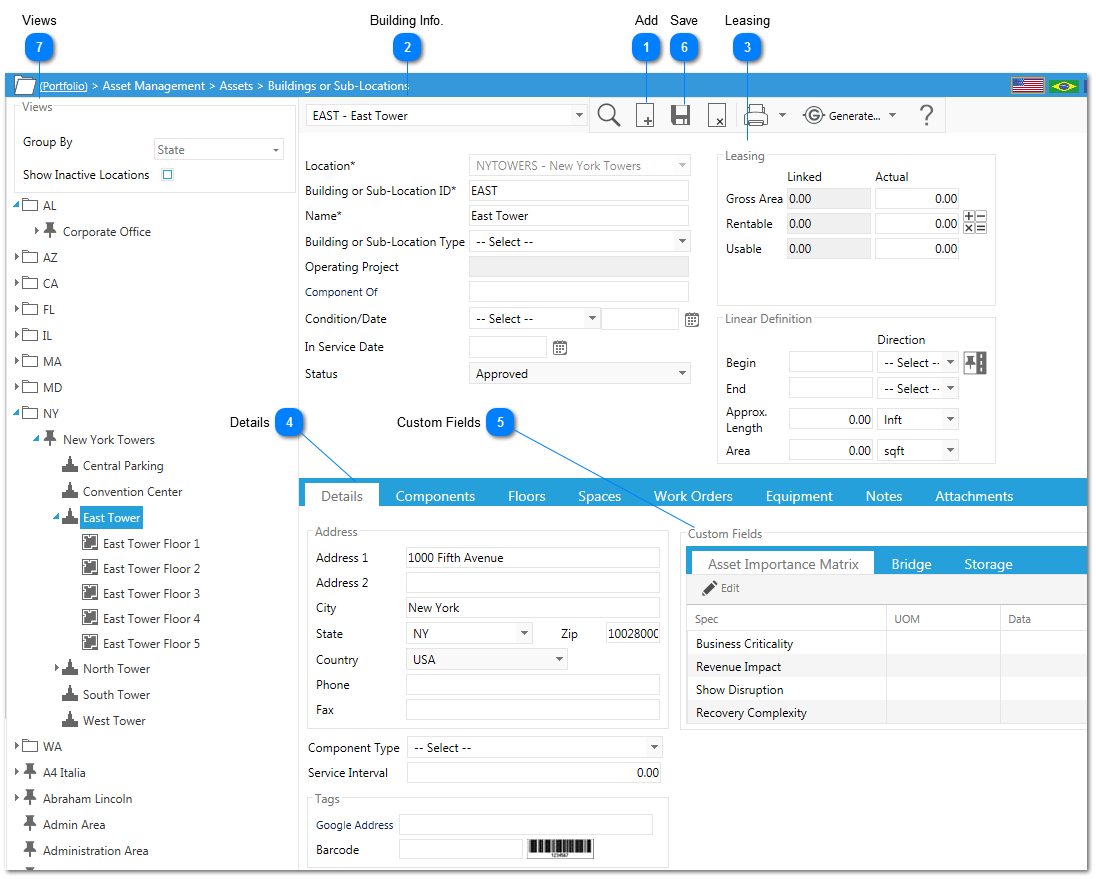AddClick to Add a new building/sub-location.
|
 Building Info.Location: Select the location of the building/sub-location.
Building: This field will be automatically populated by PMWeb.
Name: Enter the name of the building/sub-location.
Operating Project: This field will automatically be populated by PMWeb based on the operating project selected in the location.
Status: Select a status. If a workflow is configured, PMWeb will update this field automatically.
|
 LeasingThe linked information (in grey) is populated by the data entered in the space record. Click on on the +,-, x, = to calculate the actuals. See the calculation section for details (under locations). |
 DetailsEnter building information (address, associated personnel etc).
Enter latitude/longitude. This information will be viewable, displayed in reports.
Tags: Click on the blue hyperlinks (latitude/longitude/elevation/google maps). Once clicked a new window will be displayed. Type the location in the map point at field then click the green arrow. this will populate the latitude and longitude fields.
|
 Custom FieldsThese are additional fields that can be created by your Administrator.
|
 SaveOnce all information is entered, click Save.
|
 ViewsThis area will display all existing locations. If you would like to rename, add or delete right click on the any of the locations listed. A menu will be displayed that will give you several options (add, delete etc.)
If you would like to narrow down your view, use the group by options and/or check the box to show/not show inactive locations.
|
|