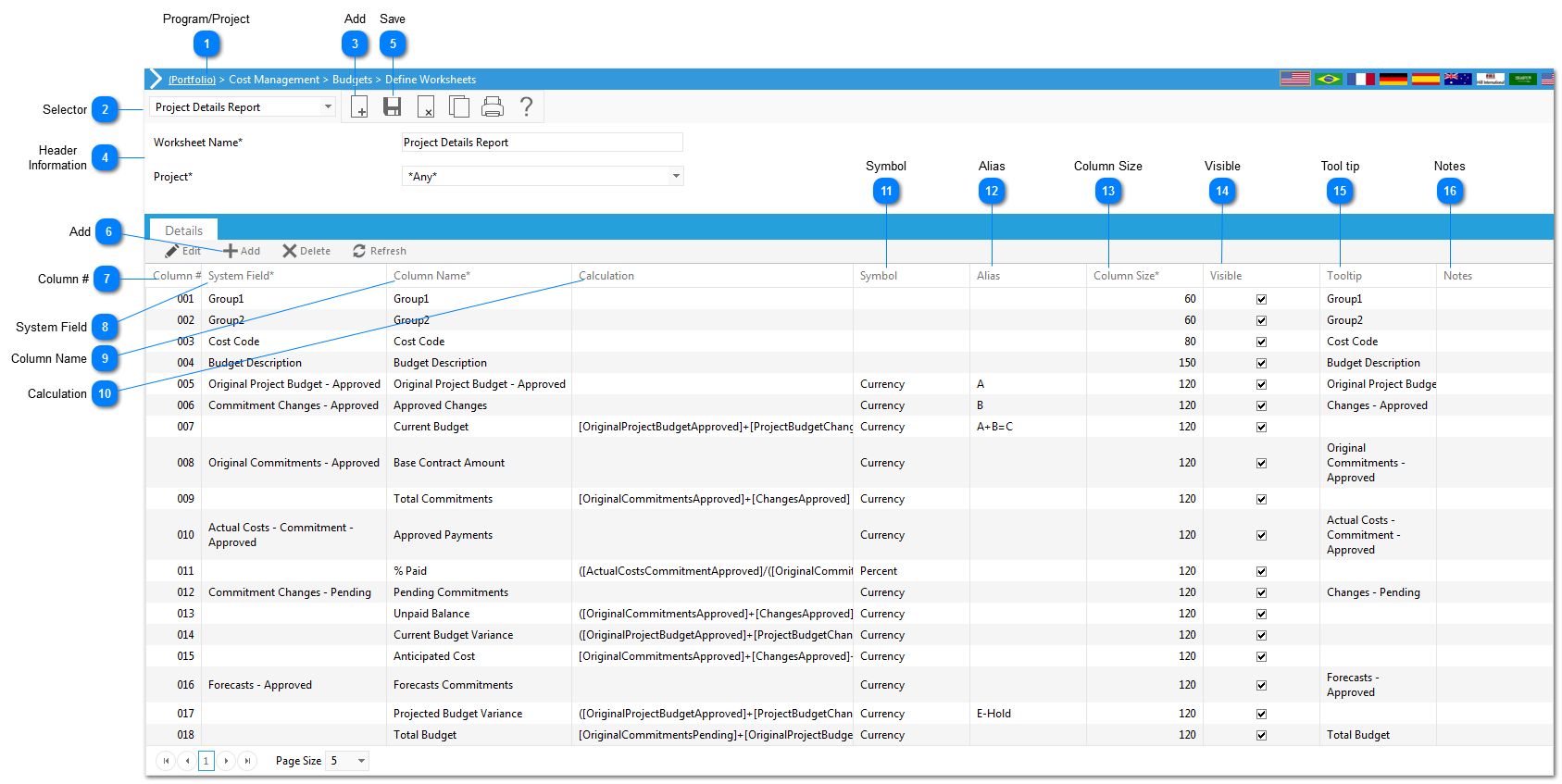Navigation Path: Cost Management > Budgets > Define Worksheets
The Define Worksheets tool is used to create project cost summaries. Once created, these summaries can be viewed in "Cost Worksheets". These worksheets must be configured here first, before it shows up in the cost worksheet module.
 Program/ProjectSelect the program or project.
|
 SelectorUse the selector to edit existing cost worksheets.
|
 AddIf you are creating a brand new worksheet, click to add a new worksheet.
|
 Header InformationWorksheet Name: Enter the name of the worksheet view you are creating.
Project: Select the project the view should be available to. This view can be project specific or available to all projects.
|
 SaveClick to save the header details of the worksheet. For every colum you want to create in your cost worksheet do the following steps:
|
 AddClick to add columns to your worksheet view.
|
 Column #This field will be automatically updated by PMWeb.
|
 System FieldSelect the System Field that the data should pull from. The columns include all of the available Cost Codes, Cost Code levels, and budget and cost information. Note: If you would like to combine several system fields (by adding, multiplying, etc.) then leave the System field column blank and use the Calculation column instead. (See #10)
|
 Column NameThis field will be automatically populated by PMWeb based on the value selected in the system field. If you did not select a System Field, then you will need to type in the name of the field you are creating using calculations.
|
 CalculationThis field enables you to create custom formulas using System Fields. Example: Pending Changes + Approved Changes = Total Change Amount.
To create a formula click on the  icon in the calculation column. Click on the System Field to be added to the formula, the item will be added to the formula screen. Use the operator functions (+, *,/ etc.), multiple System Fields, and numbers to create your calculated field. Once the formula is created, click Close. |
 SymbolIf your field is a calculation, you must select whether the number is currency or percent.
|
 AliasEnter the alias (column B+C, etc.). This will show above the field name when the Cost Worksheet is run.
|
 Column SizeEnter the size (in pixels) of the column. The size will differ, the standard is typically 90-150.
|
 VisibleCheck the box if you want the column to be visible in the worksheet.
|
 Tool tipEnter any additional details regarding the column. This will be visible when the user "hovers" over a column header in the Cost Worksheet.
|
 NotesEnter any additional details regarding the column.
|
|