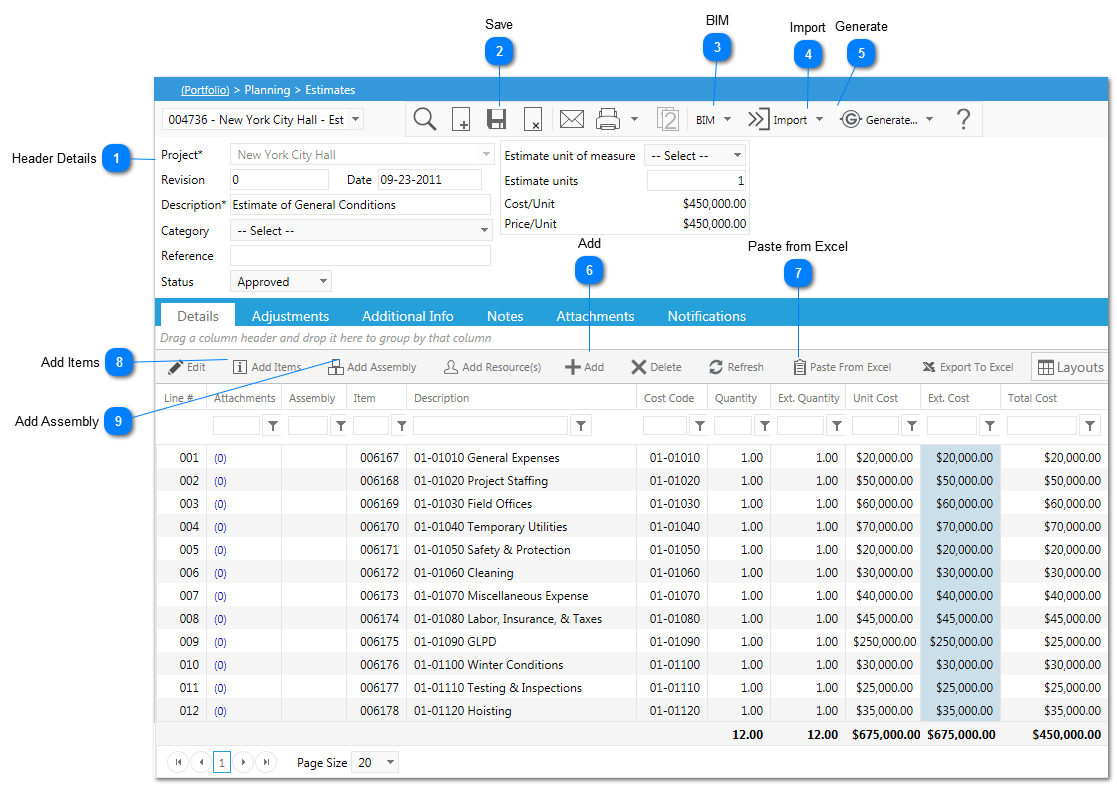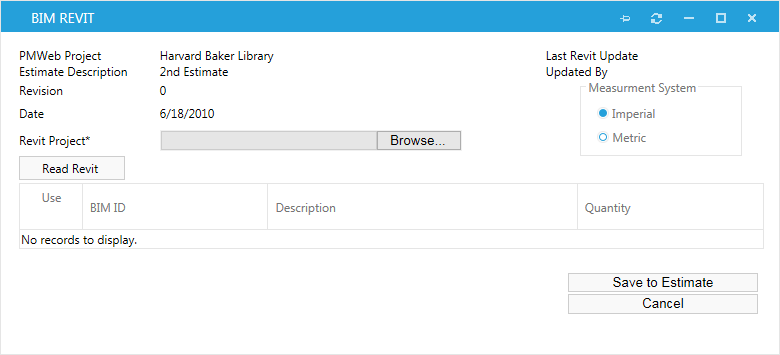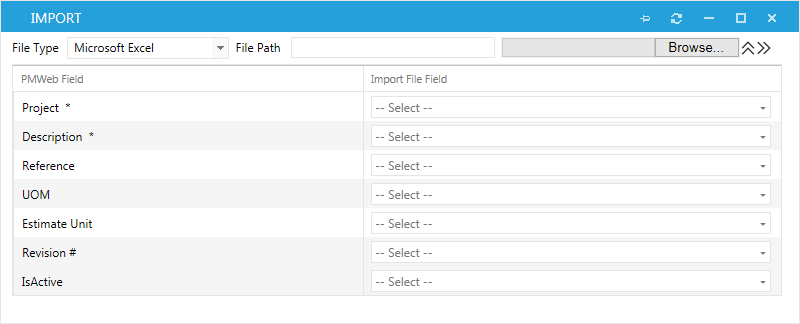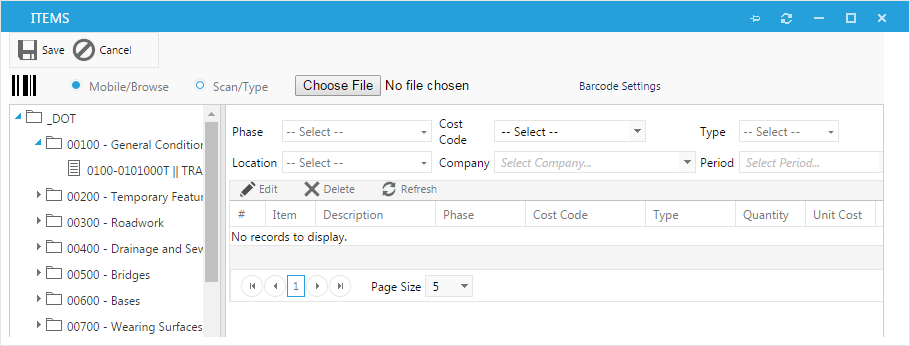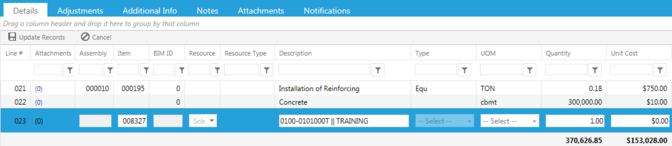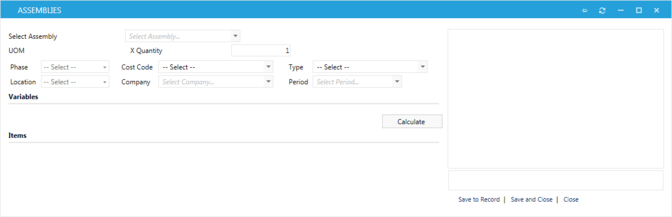BIMPMWeb allows you to use BIM takeoff information for your PMWeb estimate. Follow these steps to create a Microsoft Excel file to Export your data from Revit:
1. Create an empty Microsoft Excel workbook and save in in Excel 97-2003 (*.xls) format.
2. Open an Autodesk Revit project.
3. Click the Home button above the ribbon to open the menu.
4. Select Export/ODBC Database from the menu. The Select Data source dialog opens.
5. Click the Machine Data Source tab, select Excel Files in the list and click OK to open the Select Workbook dialog.
6. Navigate to the workbook you created in this step#1, select and click OK. The dialog closes and the data from your Revit project is written to the workbook.
7. In PMWeb, open an estimate.
8. Click on the  and select Revit from the drop-down list. The BIM Revit dialog opens. and select Revit from the drop-down list. The BIM Revit dialog opens.
9. As the Revit Project*, choose your exported file and upload it. Click on the Read Revit button, so PMWeb can read the workbook and displays the takeoff data it extracts in the dialog grid.
10. Check the "Use" checkboxes for each BIM ID item(s) you wish to include in the estimate.
11. Click the Save to Estimate button to close your dialog and add your Revit takeoff data to your PMWeb estimate.
Key Points to Successful Linking:
- PMWeb matches the Typeid field in the Revit file to the BIM ID field in the PMWeb item catalog. If no item in the PMWeb catalog contains a BIM ID matching a Revit Typeid, that Typeid is ignored and will not be displayed in the BIM Revit dialog grid.
- PMWeb quantifies Revit instances differently, depending on their type.
- Some tabs in the Revit file are ignored by PMWeb.
|