Furniture Recharges (remove this!)
Recharges for furniture work orders utilize multiple cost management modules with specific requirements to ensure recharge bills can be generate and posted to the appropriate annual furniture budget projects.
-
Work Order Project Assignment: First, furniture work orders are linked to the appropriate furniture budget project
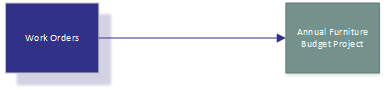
-
Rechargeable Purchase Orders: In the furniture budget project, new purchase orders can be created for the work order using the Liens module. For a purchase order to be rechargeable, the Recharge checkbox on the Lien form must be checked. Additionally, for each line item in the purchase order must identify the work order in the appropriate line item column unless the line item is for labor or stored inventory (items for labor or inventory must not identify a work order).
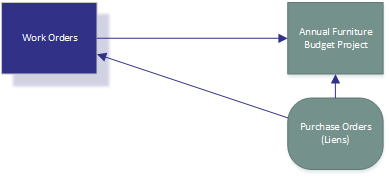
-
Recharge Invoicing: Invoices for recharges are created using the Progress Invoice module by following standard proceedures for invoice management. Invoices cannot be processed for recharge until the invoice has been approved within Compass.
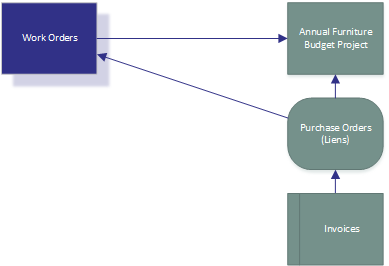
-
Recharge Billing: Recharge bills are generated by using the Budget Changes module. When created a bill, the budget request type must be set to "Recharge".Note: A "recharge" budget change record does not represent a single recharge bill. Rather, multiple recharges can be included in the budget change record. When approved and the recharge bill report is generated, the report will create a bill for each cost center included included in the list of budget change line items.
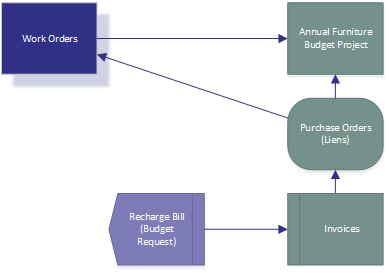
-
Recharge Bill Line Items: Each line item in a recharge bil represents the addition of expenses from a specific recharge bill, in whole or part, for a specific work order.
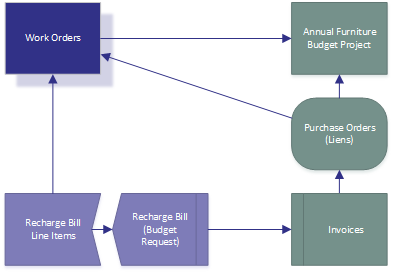 When creating line items, you must select appropriate values for the following columns:
When creating line items, you must select appropriate values for the following columns: -
Work Order
-
Cost Code
-
Recharge InvoiceAdditionally, if the recharge item will be from inventory or for labor, the column "Recharge From Inventory/Labor" must be checked. Once the line item is saved, Compass will automatically assign the additional line item values:
-
Cost Center (from the cost center assigned to the work order)
-
Description (from the invoice description)
-
Unit Cost and Funded Budget (from the total invoiced for the selected work order - or labor/inventory items when checked)Note: If the line item is saved without both a valid work order and invoice, the description will display an error message and the cost center and budget amount will be removed from the item.You may now modify the description as needed. You may also modify the Cost Center, Quantity, and Funded Budget Amount under the following conditions:
-
Split cost centers: If the recharge for the invoice will be split to multiple cost centers, create multiple recharge bill line items, change the cost center values appropriately, and modify the quantities. For example, in a 50/50 split, you would create two line items, modify the cost center for one, and set the quantity for both to 0.5.
-
Recharging from Inventory or Labor: Modify the quantity, unit cost, and/or funded budget amount accordinly to reflect the amount being recharged,Note: If the amount entered for a line item, when combined with all other line items for the same invoice and work order(or inventory/labor), Compass will replace the line item description indicating the error. These errors must be resolved before submitting the recharge bill for approval.