Initiating a Collaboration Request
Any users in the system can submit a collaboration request once the data has been entered into that form. The following steps describe how to setup a collaboration request.
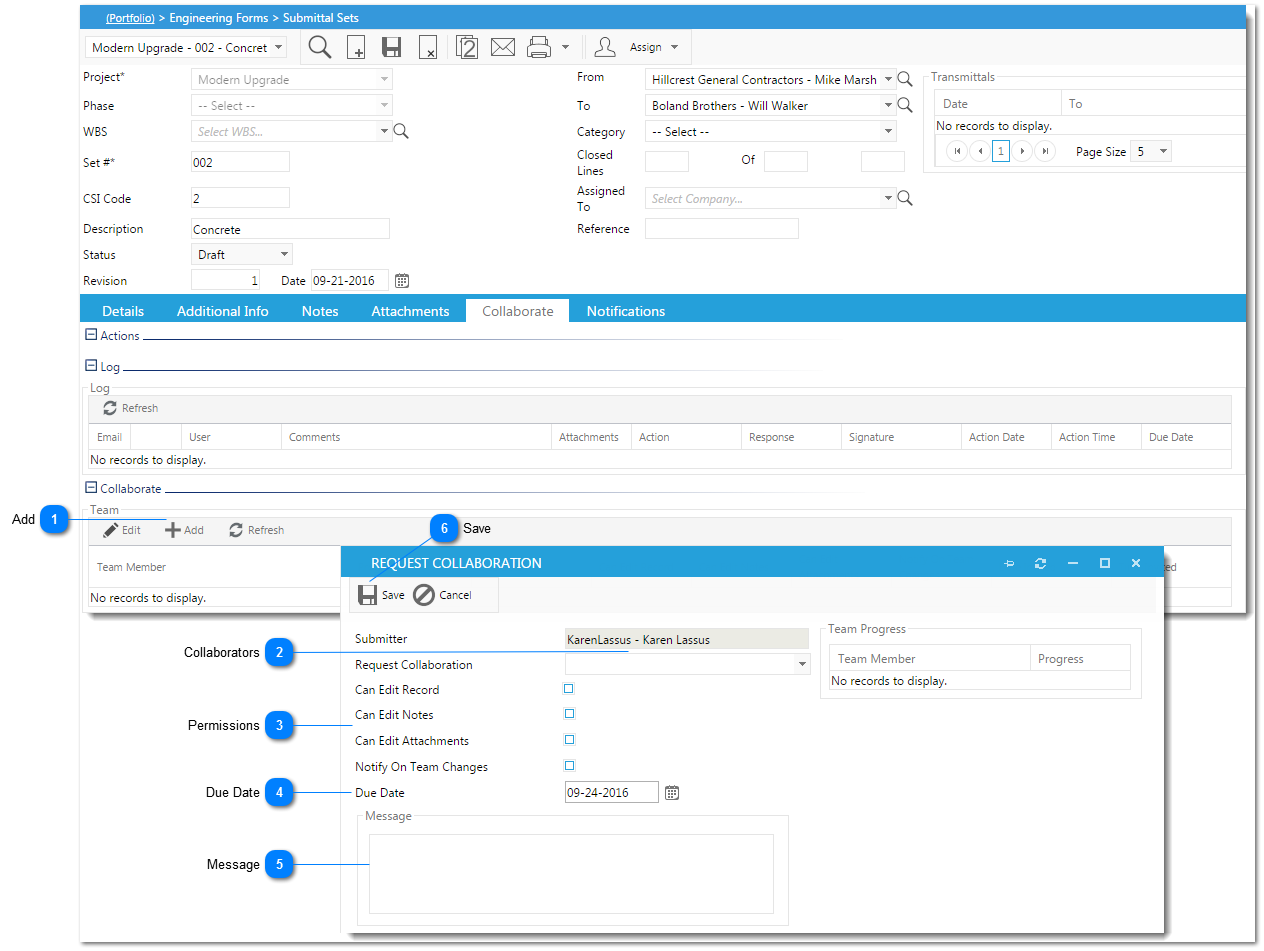
Initiating a Collaboration RequestAny users in the system can submit a collaboration request once the data has been entered into that form. The following steps describe how to setup a collaboration request.
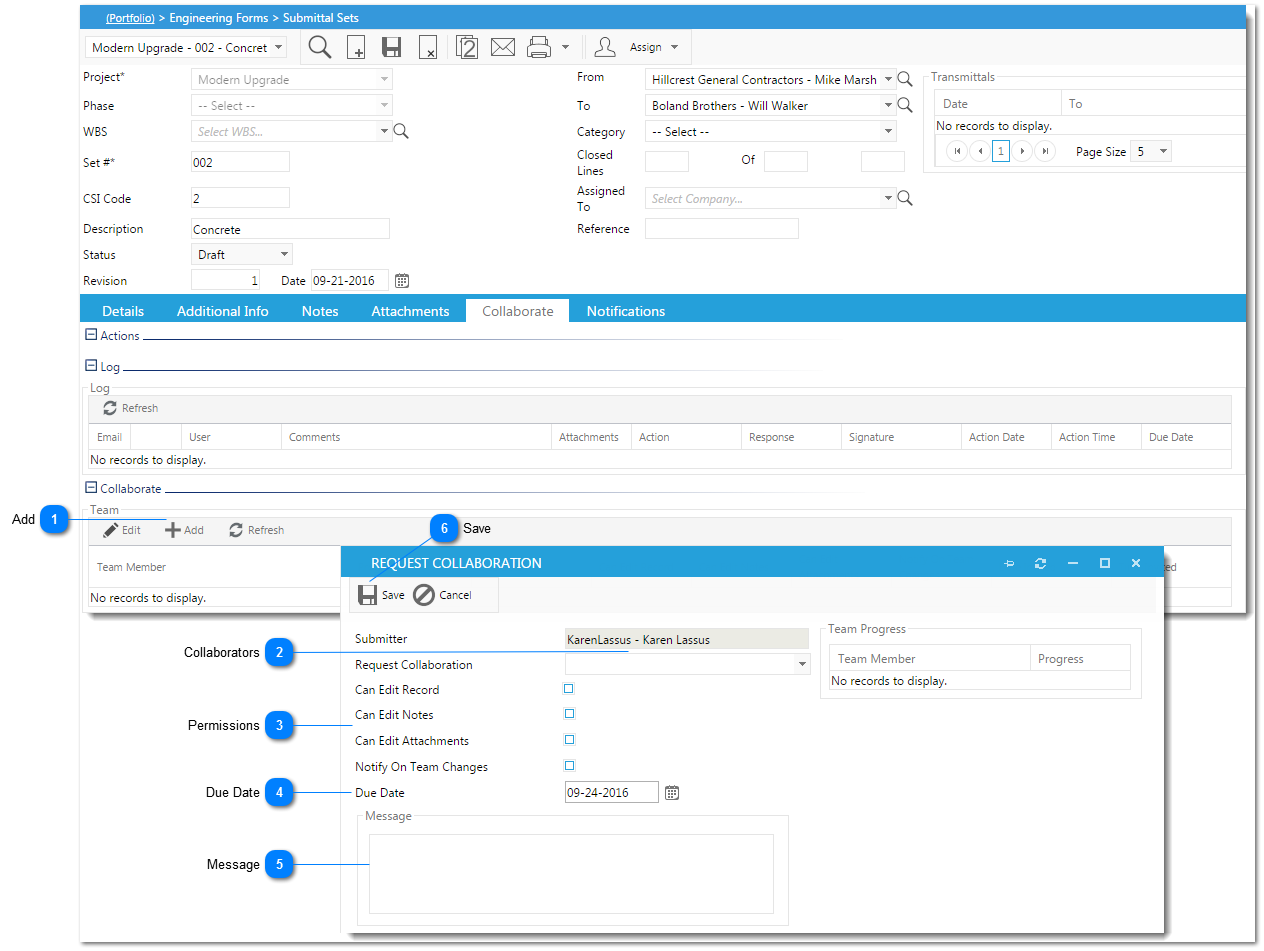 |