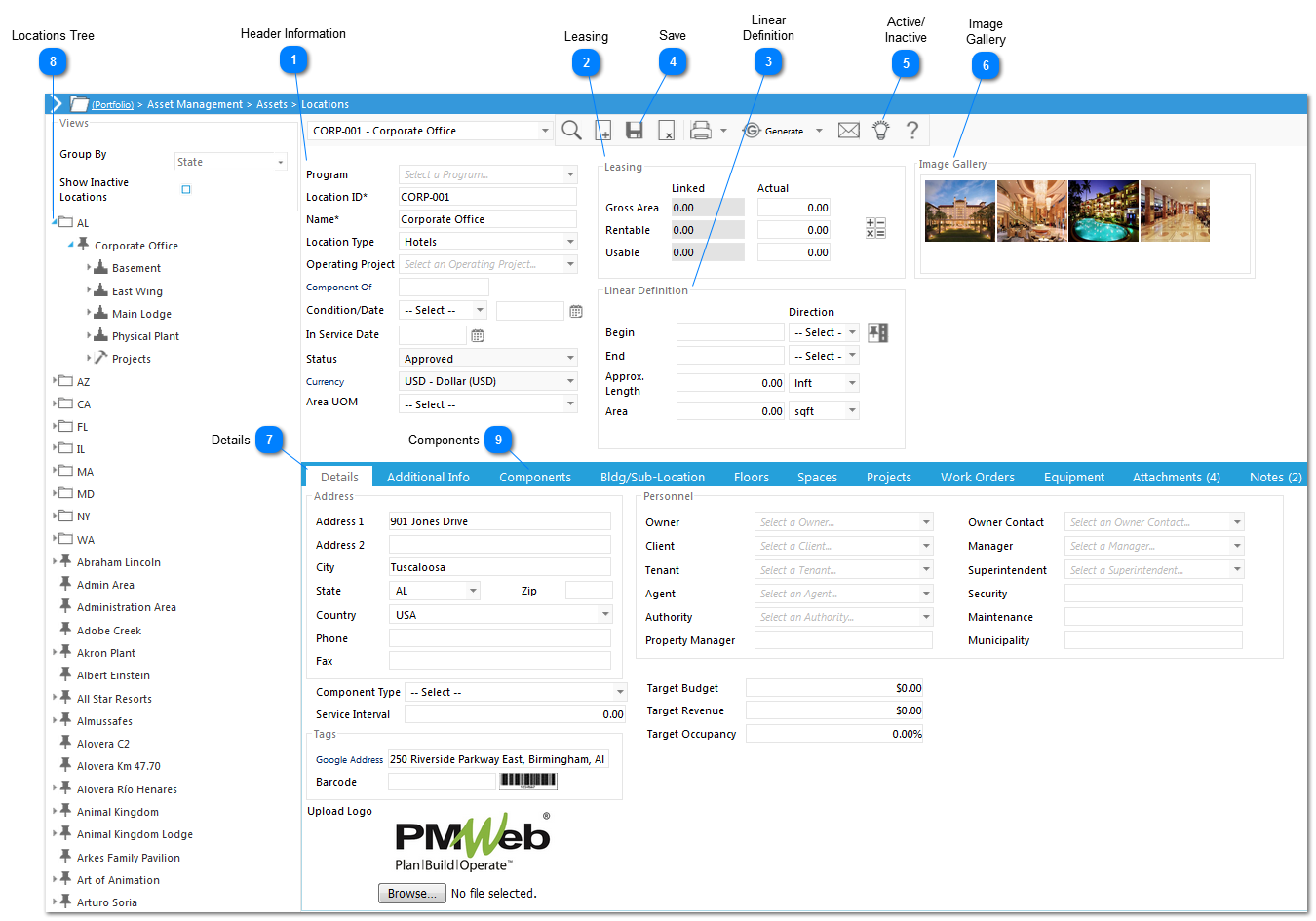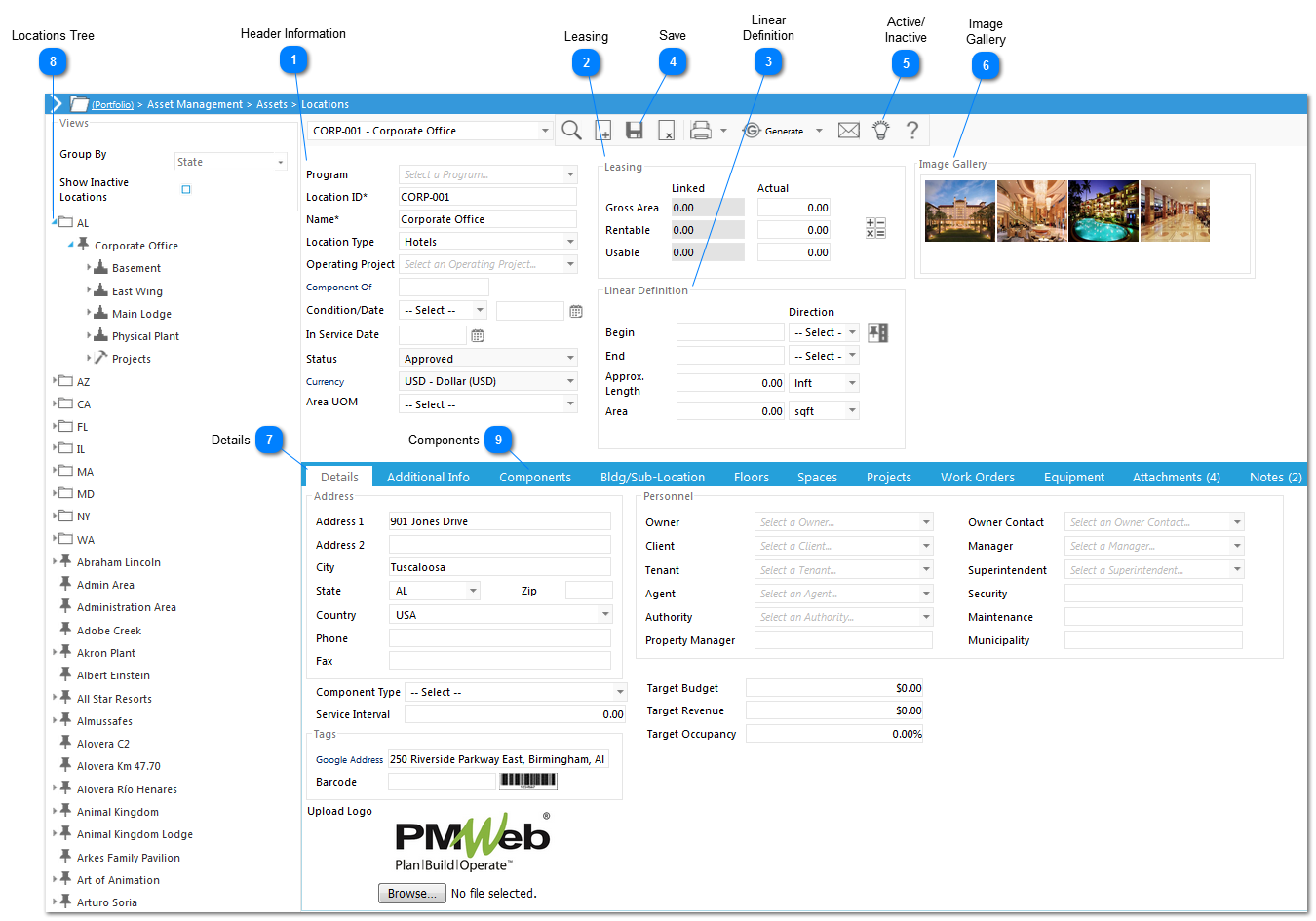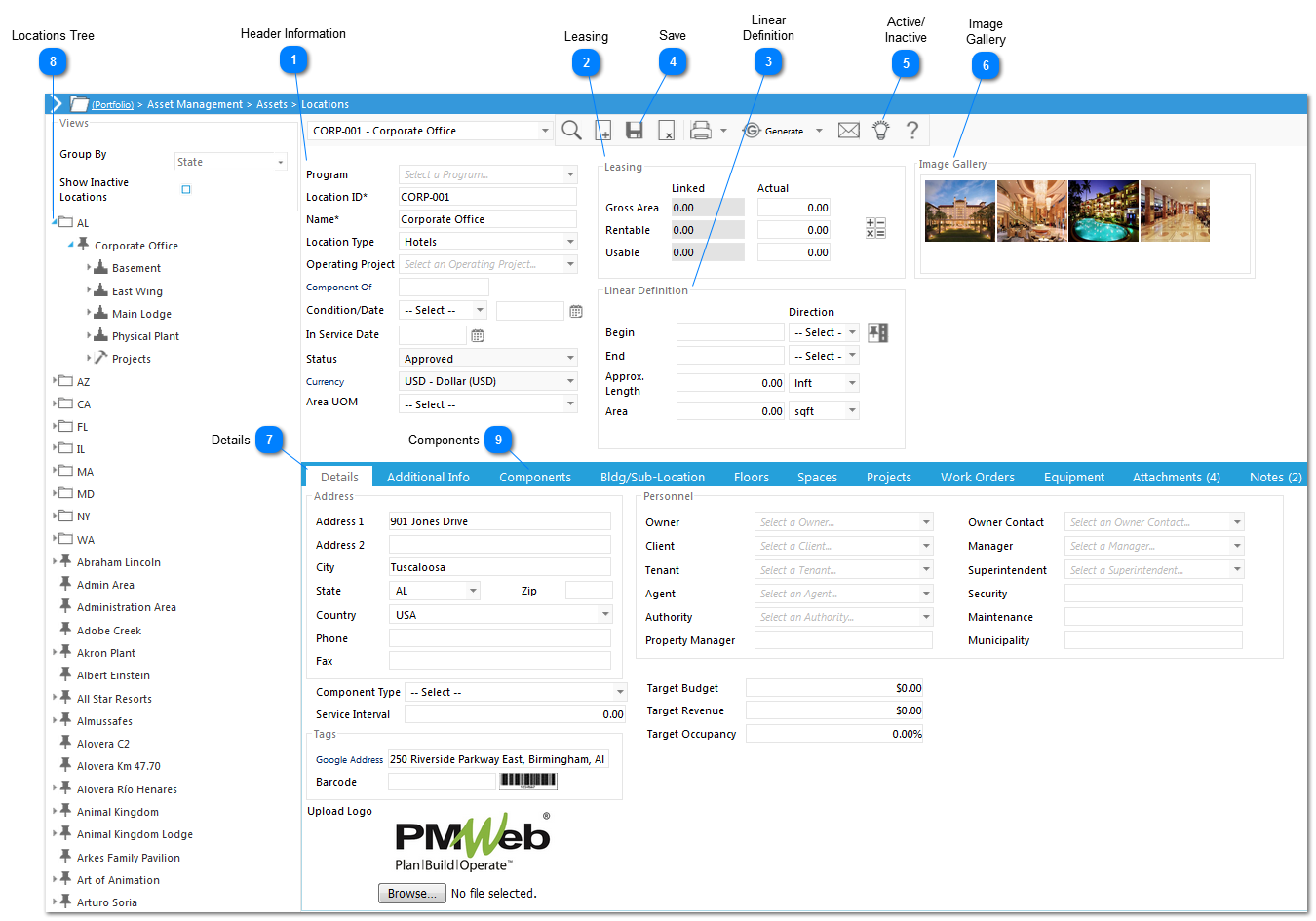
 Header InformationFill in the necessary information: * denotes a required field
Program: use the drop-down list to select the program.
Location ID*: enter your unique identifier for the location. Note: once you have created and saved one location ID in your portfolio, PMWeb will automatically suggest the next sequential ID when creating locations. You may override the default if you wish.
Name*: enter the name of your location.
Location Type: use the drop-down list to select the type for the location.
Operating Project: use the drop-down list to select the operating project. This will allow you to track costs associated with maintenance or other building costs.
Component Of: fill in as required
Condition/Date: use the drop-down list to select the condition and the calendar icon to enter the date of the selected condition.
In Service Date: use the calendar icon to select the in service date.
Status: this field will be automatically updated if you link a workflow with this record type. If not, you can change it manually.
Currency: use the drop-down list to select the currency that applies to this location.
Area UOM: use the drop-down list to select the unit of measurement for the location.
|
 LeasingEnter the leasing information to the Actual fields, if leasing applies to your location.
Use the  icons to open the Visual Calculator. icons to open the Visual Calculator.
|
 Linear DefinitionClick the  icon to create and define a linear asset. icon to create and define a linear asset.
|
 SaveClick on the  icon to save your record. |
 Active/ InactiveClick on the  icon if you wish to inactive your project. If the project is inactive  , you can't add or edit records for the project, but all of its history is retained. |
 Image GalleryGraphics files, when uploaded to the attachments tab can be checked to display in this record's Image Gallery.
|
 DetailsEnter additional information for your location, such as address, tags, logo, personnel, etc.
|
 Locations TreeThis section shows all your locations, buildings, floors, etc. that you have in your system/inventory.
|
 Components
|
|