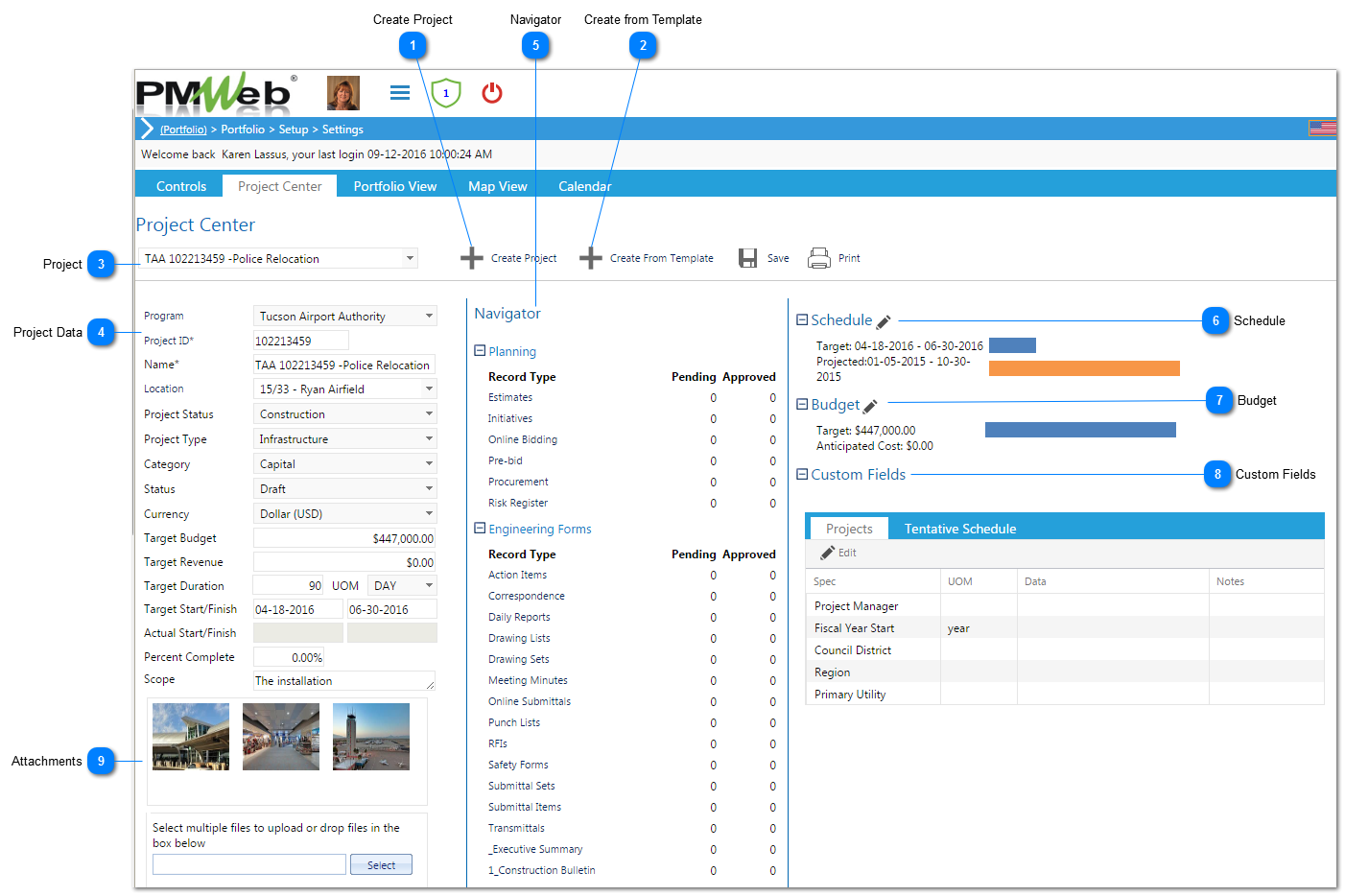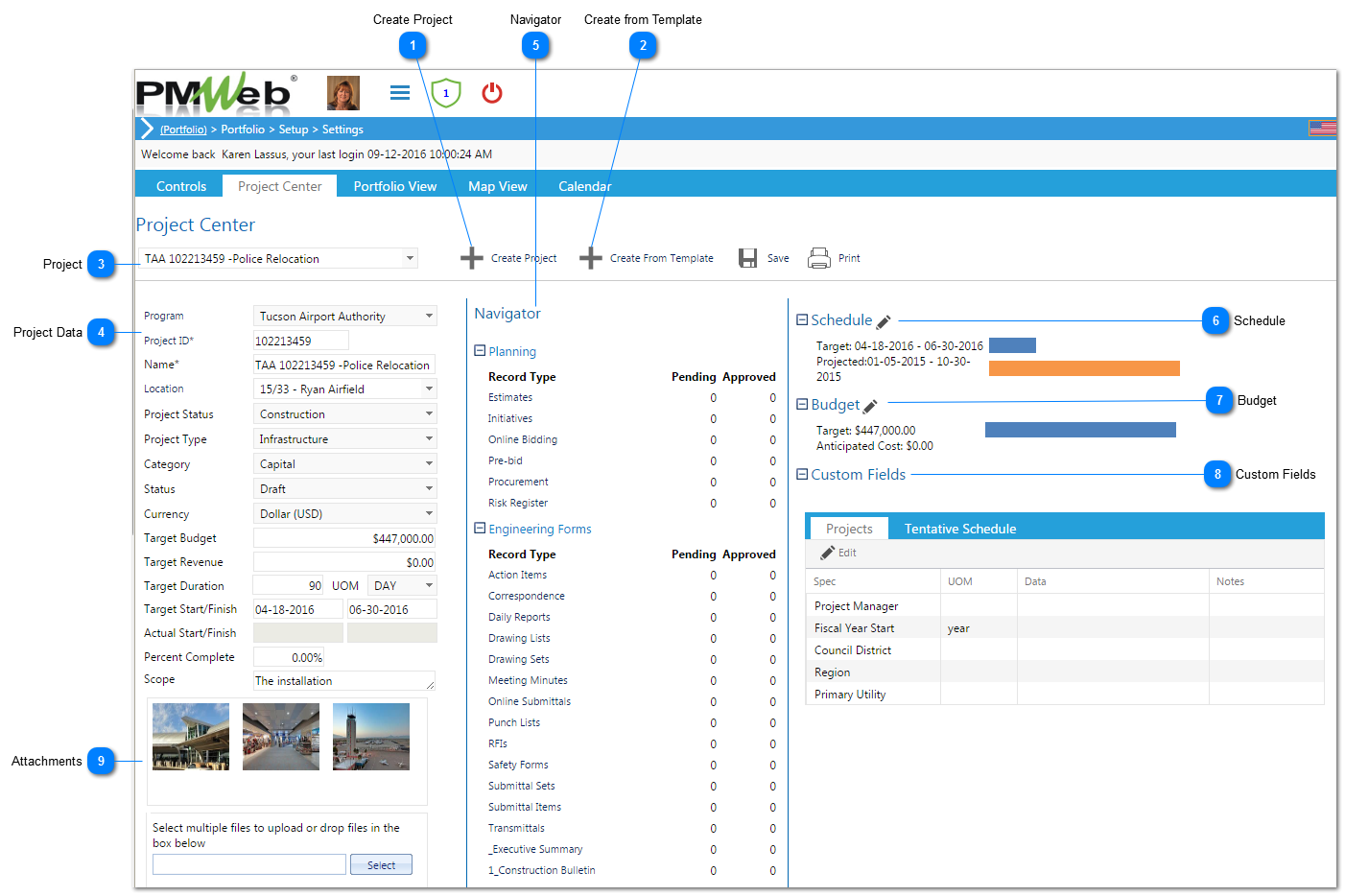The Project Center allows you to create new projects and navigate through records in existing projects.
 Create ProjectPress to create a new project without a template.
|
 Create from TemplatePress to create a new project from a template.
|
 ProjectSelect an existing project that you would like to see data for.
|
 Project DataView/Enter the data for this project. The fields available here are the same fields that are available on the Project form. (Portfolio>Lists>Project)
|
 NavigatorThe Navigator section allows you to see records that are pending workflow approval, or have already been approved. Click on the record type to easily navigate to that module. Note: the modules that you see in the Navigator section are controlled by the options you selected on the My Settings page.
|
 ScheduleThis section gives you a snapshot of the schedule for the project that is marked as "Project Schedule".
|
 BudgetThe Budget section shows you the Target Budget (from the Project form) vs. Anticipated Cost that pulls from the Cost Management modules (Commitments, Miscellaneous Invoices, etc.).
|
 Custom FieldsThis section will show all Custom Fields from the Specifications tab on the Project form.
|
 AttachmentsView or upload attachments to the Project form.
|