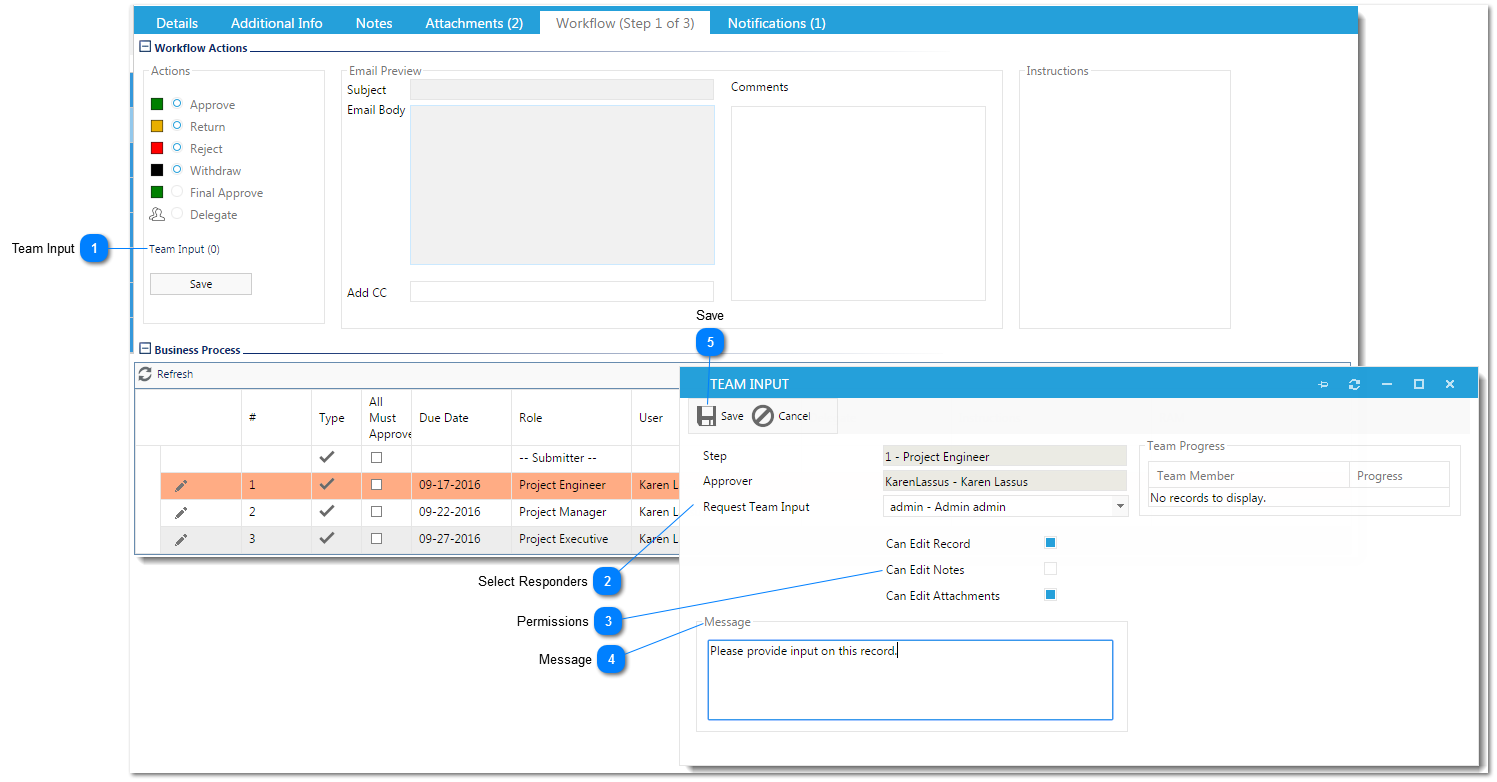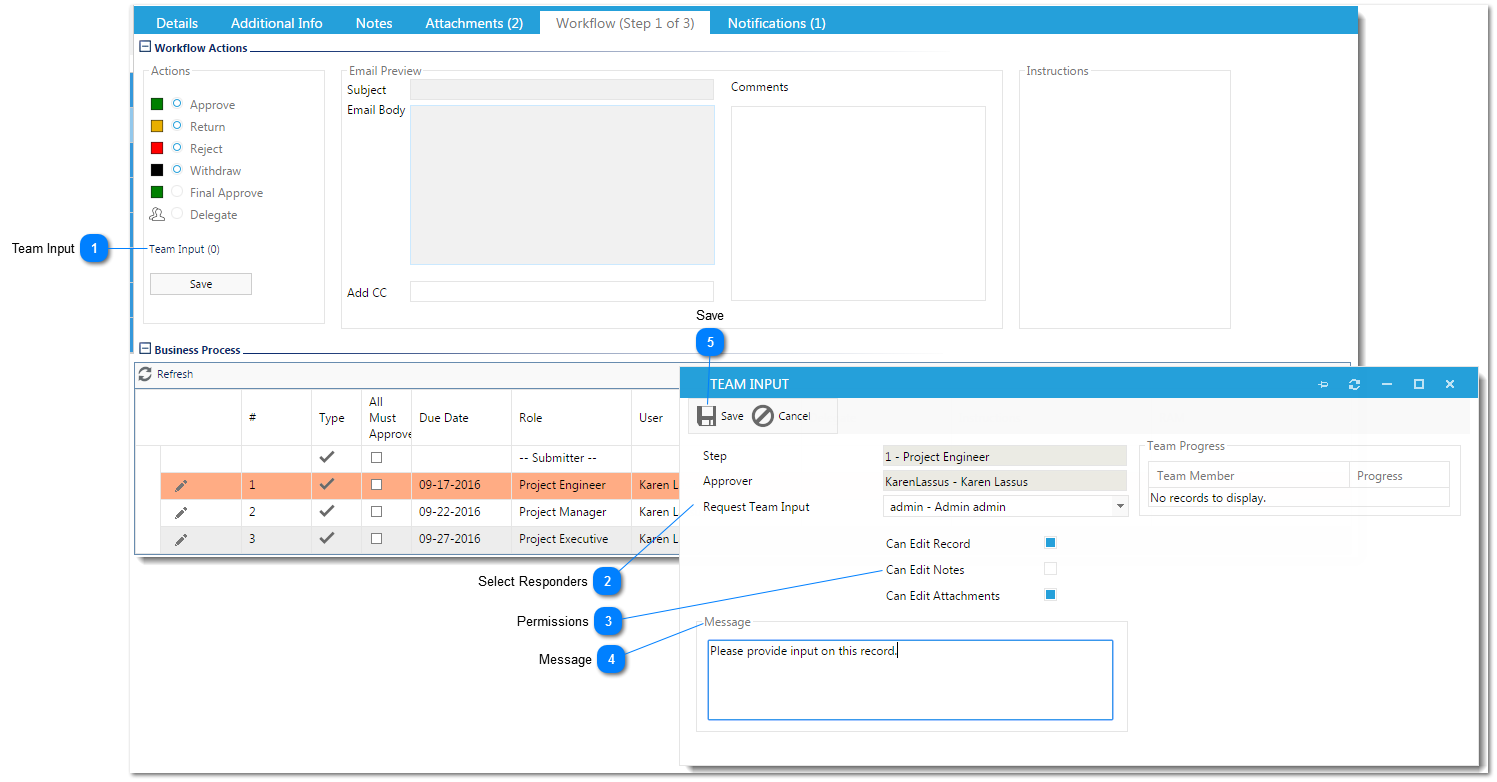The following steps describe how to request team input.
 Team InputClick on the Team Input hyperlink to initiatiate a request for team input.
|
 Select RespondersUsing the multi-select drop down list, select those users you are requesting input from.
|
 PermissionsSet permissions for the team providing input.
|
 MessageEnter a message to the team providing input.
|
 SaveClick save to send the input request.
|