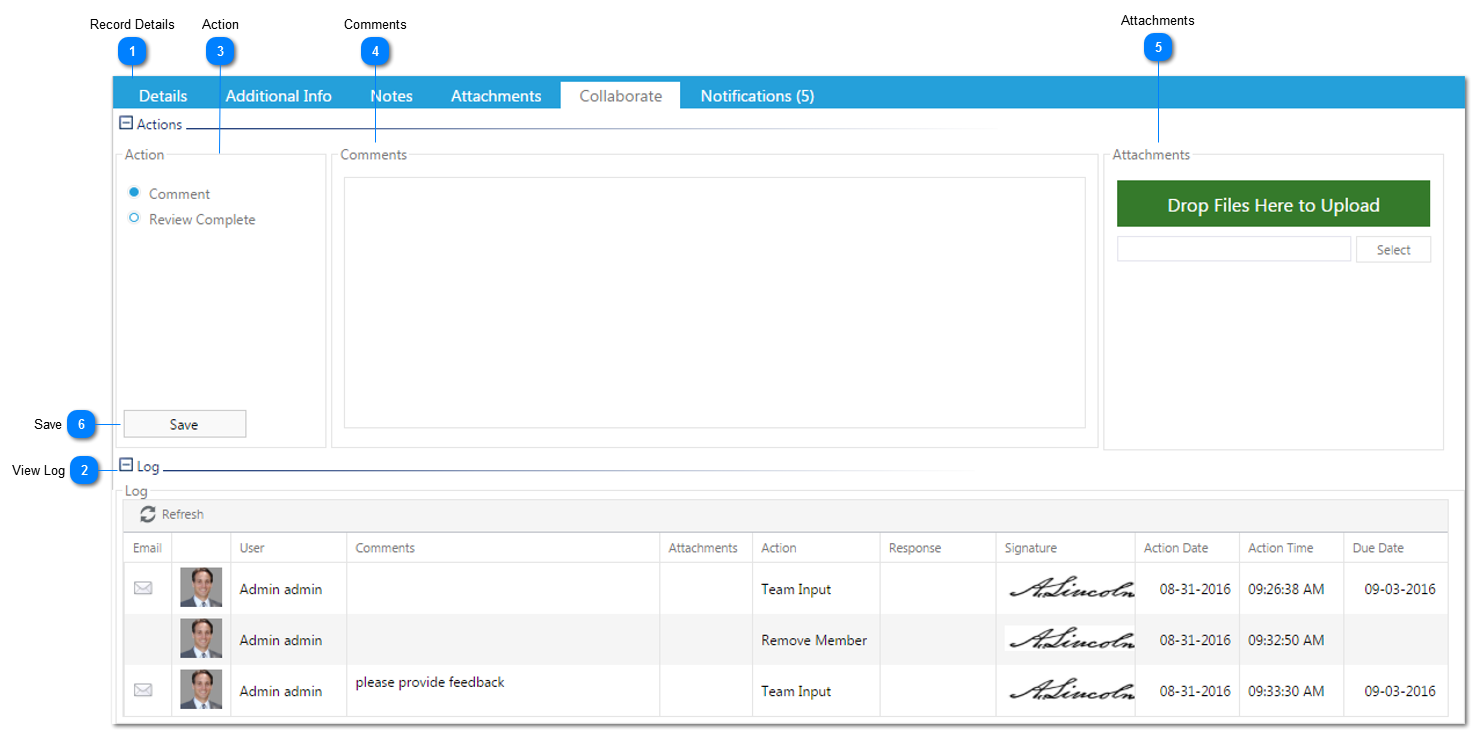Responding to a Collaboration Request
If you have been designated as an approver in a workflow, you will receive an email requesting your approval when the workflow has moved to your step. You can also see all workflows awaiting your action in the "Workflow Inbox" found on the Home Screen. Both the email and the Inbox will contain a link that brings you directly to the record that required your review. Click on the link and then use the following steps to approve the record.
 Record DetailsReview the record details including any Attachments or Notes.
|
 View LogClick this button to view the history of the record collaboration and any other comments previously provided.
|
 ActionSelect the action you wish to take:
Comment: Indicates that you are making a comment to the collaboration.
Review Complete: Indicates that your review of the record is complete.
Once an action is selected, the email section of the form will be populated with information the person in the next step will receive.
|
 CommentsAdd comments to be viewed by the other collaborators and the collaboration initiator.
|
 AttachmentsAdd attachments to your collaboration response by either droping file(s) or clicking select to upload.
|
 SaveOnce all information has been entered and reviewed, click Save to submit the workflow to the next step. The person assigned to the next step will receive an email notification which includes the information contained in the Email Notification and Comments fields.
|
|