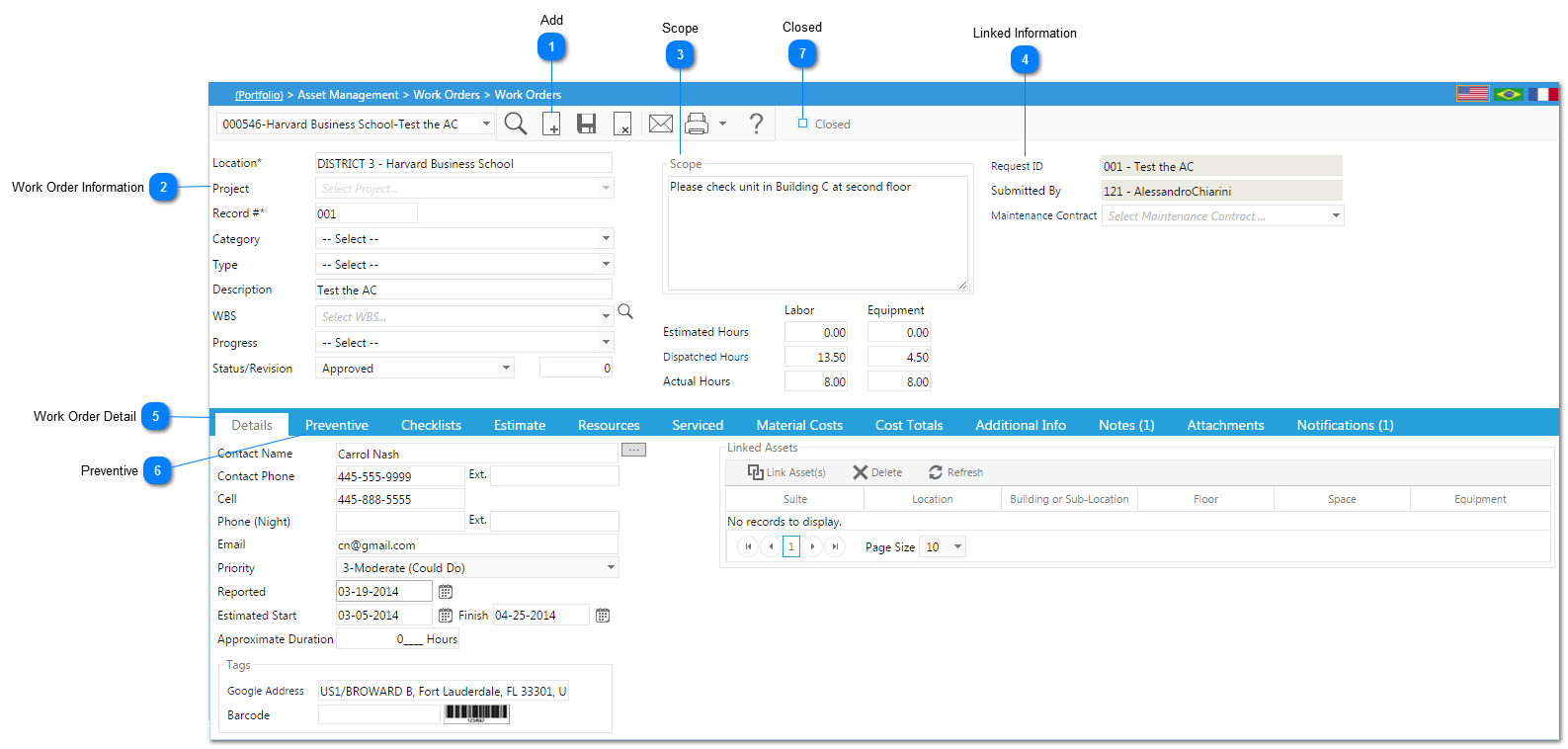This module allows you create work orders to perform work at specified locations. This module can be used stand alone or in conjunction with the the work request module.
 AddClick to add a new work order.
|
 Work Order InformationLocation: Select the location.
Project: Select he project.
Record#: This field will be automatically populated by PMWeb.
Category: Select he category of the work order.
Type: Select the type (maintenance, repair etc.) of the work order.
Description: Enter a brief description (detailed information should be entered in the scope field)
WBS: Select the work breakdown schedule area the work order is associated with.
Progress: Selec the progress (open, in progress etc.) of the work order.
Status/Revision: Select the status. If there is workflow configured, this field will be automatically updated by PMWeb.
|
 ScopeEnter the scope/detailed description of the work to be performed.
|
 Linked InformationRequest ID: This field will be automatically populated by PMWeb if there is a work request associated with the work order.
Submitted By: This field will be automatically populated by PMWeb based on the user who entered the work request.
Maintenance Contract: This field will be automatically populated by PMWeb when the work order is associated with a maintenance contract.
|
 Work Order DetailEnter the contact information.
Enter the estimated start and finish date (the approximate duration will be automatically calculated).
Enter the lat/long information (click on the words lat/long and type in the location).
|
 PreventiveClick on the Preventive tab to set up a recurring work order (monthly maintenance etc.) See the next section for additional information. |
 ClosedClick Close and Save if you would like to close out the work order. This workorder and all associated copied work orders will be removed as options on the dispatch board.
|