Journal Entries
Navigation Path: Cost Management > Budgets > Journal Entries
Journal entries are used to log an adjustments to the Cost Ledger. Journal Entries are only typically entered by PMWeb Administrators, to fix an error that previously as logged in the cost ledger and now needs to be adjusted for reporting purposes.
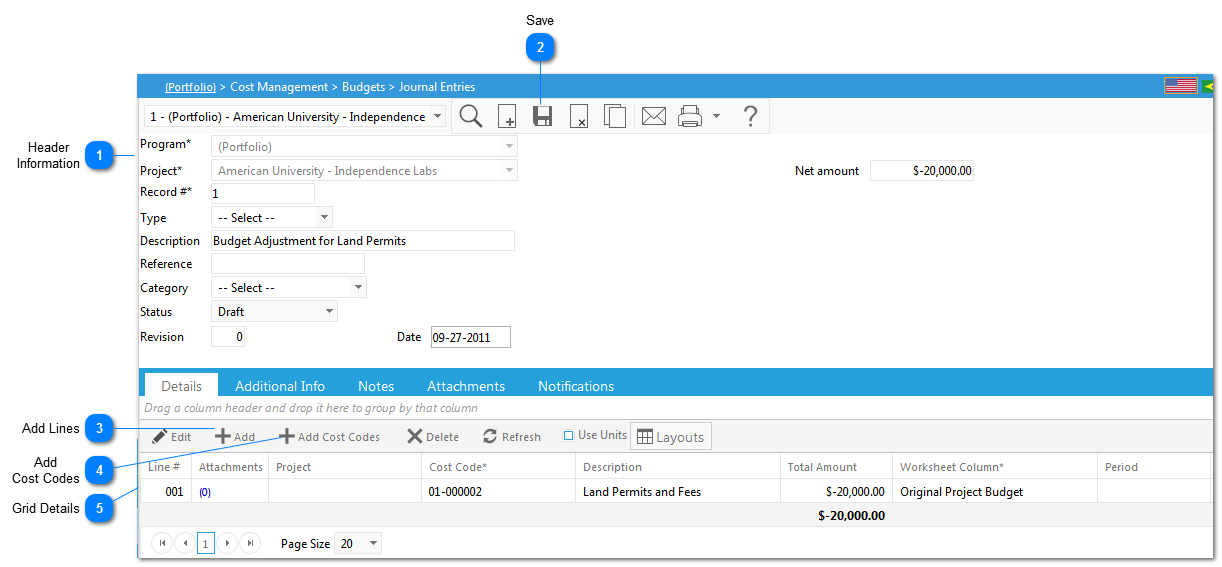
|
In the Details grid, click on the
|
|
If you want to adjust multiple cost codes at once you can use the
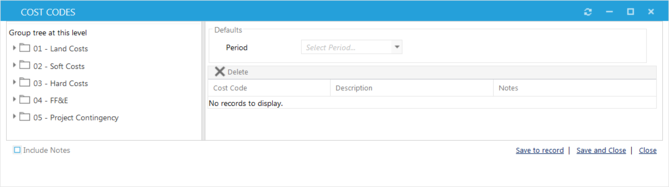 Select the lines you just added and click Edit to modify the information (See Grid Details section below). Click on
Click on Save again to save your changes to the record.
|
|
Line #: This field will be automatically populated by PMWeb.
Cost Code*: Select the Cost Code associated with the line item.
Description: This field will be automatically populated by PMWeb based on the Cost Code selected. Note: you can also add or modify the description if needed.
Total Amount: Enter the total amount of the journal entry.
Worksheet Column*: Select the Cost Worksheet column the journal entry should appear in. This column will effect where the transaction shows up in the cost ledger, cost worksheets and reporting.
Period: If you are tracking periods, select the budget/accounting period of the line item. The options available are configured by your Administrator in the Portfolio>Lists>Periods menu.
Req. Code: If you are using Requisions select a Requisition Code. The Requisition codes are first entered in Cost Management>Contracts>Contracts.
Notes: Enter details regarding the line item. Once all line item fields have been entered, click Save.
|